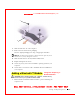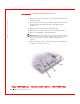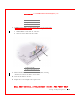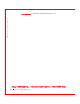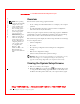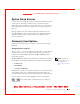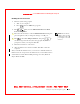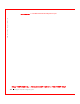User's Manual
Table Of Contents
- Dell™ Latitude™ D400
- Finding Information
- About Your Computer
- Using Microsoft® Windows® XP
- Dell™ QuickSet Features
- Using the Keyboard and Touch Pad
- Using the Display
- Using the Dell™ D/Bay
- Using a Battery
- Power Management
- Using PC Cards
- Using Smart Cards
- Traveling With Your Computer
- Passwords
- Solving Problems
- Power Problems
- Error Messages
- Video and Display Problems
- Sound and Speaker Problems
- Printer Problems
- Modem and Internet Connection Problems
- Touch Pad or Mouse Problems
- External Keyboard Problems
- Unexpected Characters
- Drive Problems
- PC Card Problems
- Smart Card Problems
- Network Problems
- General Program Problems
- If Your Dell™ Computer Gets Wet
- If You Drop or Damage Your Computer
- Resolving Other Technical Problems
- Using the Dell Diagnostics
- Cleaning Your Computer
- Reinstalling Software
- Adding and Replacing Parts
- Using the System Setup Program
- Alert Standard Format (ASF)
- Getting Help
- Specifications
- Appendix
- Glossary
176 Using the System Setup Program
www.dell.com | support.dell.com
FILE LOCATI ON: S:\SYSTEM S\Pebble\UG\A00\English\setup.fm
DELL CONFI DENTI AL – PRELI MI NARY 1/29/03 – FOR PROOF ONLY
• To enable or disable a device, highlight the item and press
. Enabled items appear as white and display a small
triangle to the left; disabled items appear blue or dimmed without a
triangle.
• To reorder a device in the list, highlight the device and then press
or
(not case-sensitive) to move the highlighted device up
or down.
Boot sequence changes take effect as soon as you save the changes and exit
the system setup program.
Performing a One-Time Boot
You can set a one-time-only boot sequence without entering the system
setup program. (You can also use this procedure to boot the Dell
Diagnostics on the diagnostics utility partition on your hard drive.)
1 Turn off the computer.
2 If the computer is connected to a docking device (docked), undock it.
See the documentation that came with your docking device for
instructions.
3 Connect the computer to an electrical outlet.
4 Turn on the computer. W hen the DELL logo appears, press
immediately. If you wait too long and the Windows logo appears,
continue to wait until you see the Windows desktop. Then shut down
your computer and try again.
5 W hen the boot device list appears, highlight the device from which
you want to boot and press .
The computer boots to the selected device.
The next time you reboot the computer, the previous boot order is restored.
Changing COM Ports
Serial Port allows you to map the serial port COM address or disable the
serial port and its address, freeing computer resources for another device to
use.