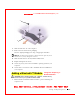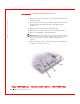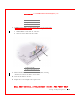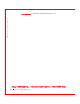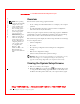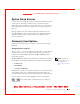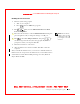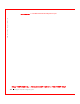User's Manual
Table Of Contents
- Dell™ Latitude™ D400
- Finding Information
- About Your Computer
- Using Microsoft® Windows® XP
- Dell™ QuickSet Features
- Using the Keyboard and Touch Pad
- Using the Display
- Using the Dell™ D/Bay
- Using a Battery
- Power Management
- Using PC Cards
- Using Smart Cards
- Traveling With Your Computer
- Passwords
- Solving Problems
- Power Problems
- Error Messages
- Video and Display Problems
- Sound and Speaker Problems
- Printer Problems
- Modem and Internet Connection Problems
- Touch Pad or Mouse Problems
- External Keyboard Problems
- Unexpected Characters
- Drive Problems
- PC Card Problems
- Smart Card Problems
- Network Problems
- General Program Problems
- If Your Dell™ Computer Gets Wet
- If You Drop or Damage Your Computer
- Resolving Other Technical Problems
- Using the Dell Diagnostics
- Cleaning Your Computer
- Reinstalling Software
- Adding and Replacing Parts
- Using the System Setup Program
- Alert Standard Format (ASF)
- Getting Help
- Specifications
- Appendix
- Glossary
Using the System Setup Program 177
FILE LOCATI ON: S:\SYSTEMS\Pebble\UG\A00\English\setup.fm
DELL CONFI DENTI AL – PRELI MI NARY 1/29/03 – FOR PROOF ONLY
Enabling the I nfrared Sensor
1 Enter the system setup program:
a Turn on your computer.
b Press when the DELL™ logo appears.
2 Press until you locate Infrared Data Port under Basic
Device Configuration.
NOTE: Ensure that the
COM port that you select
is different from the COM
port assigned to the serial
connector.
3
Press the down-arrow key to select the Infrared D ata Port setting, and
press the right-arrow key to change the setting to a COM port.
4 Press , select Save changes and reboot, and press
to
save the changes and exit the system setup program. If you are
prompted to restart your computer, click Yes.
5 Follow the instructions on the screen.
6 After the infrared sensor has been enabled, click Ye s to restart the
computer.
After you enable the infrared sensor, you can use it to establish a link to an
infrared device. To set up and use an infrared device, see the infrared device
documentation and the Windows Help and Support Center (Windows
Help in Windows 2000).