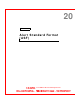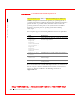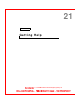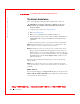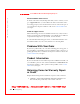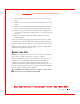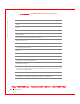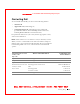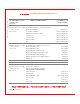User's Manual
Table Of Contents
- Dell™ Latitude™ D400
- Finding Information
- About Your Computer
- Using Microsoft® Windows® XP
- Dell™ QuickSet Features
- Using the Keyboard and Touch Pad
- Using the Display
- Using the Dell™ D/Bay
- Using a Battery
- Power Management
- Using PC Cards
- Using Smart Cards
- Traveling With Your Computer
- Passwords
- Solving Problems
- Power Problems
- Error Messages
- Video and Display Problems
- Sound and Speaker Problems
- Printer Problems
- Modem and Internet Connection Problems
- Touch Pad or Mouse Problems
- External Keyboard Problems
- Unexpected Characters
- Drive Problems
- PC Card Problems
- Smart Card Problems
- Network Problems
- General Program Problems
- If Your Dell™ Computer Gets Wet
- If You Drop or Damage Your Computer
- Resolving Other Technical Problems
- Using the Dell Diagnostics
- Cleaning Your Computer
- Reinstalling Software
- Adding and Replacing Parts
- Using the System Setup Program
- Alert Standard Format (ASF)
- Getting Help
- Specifications
- Appendix
- Glossary
182 Getting Help
www.dell.com | support.dell.com
FILE LOCATI ON: S:\SYSTEM S\Pebble\UG\A00\English\gethelp.fm
DELL CONFI DENTI AL – PRELI MI NARY 1/29/03 – FOR PROOF ONLY
Technical Assistance
If you need help with a technical problem, Dell is ready to assist you.
CAUTI ON: I f you need to remove the computer covers, first
disconnect the computer power and modem cables from all
electrical outlets.
1 Complete the procedures in "
Solving Problems."
2 Run the Dell Diagnostics.
3 Make a copy of the Diagnostics Checklist and fill it out.
4 Use Dell's extensive suite of online services available at Dell Support
(support.dell.com) for help with installation and troubleshooting
procedures.
5 If the preceding steps have not resolved the problem, contact Dell.
NOTE: Call technical support from a telephone near or at the computer so that
technical support can assist you with any necessary procedures.
NOTE: Dell's Express Service Code system may not be available in all countries.
W hen prompted by Dell's automated telephone system, enter your
Express Service Code to route the call directly to the proper support
personnel. If you do not have an Express Service Code, open the Dell
Accessories folder, double-click the Express Service Code icon, and
follow the directions.
For instructions on using the technical support service, see "Technical
Support Service."
NOTE: Some of the following services are not always available in all locations
outside the continental U.S. Call your local Dell representative for information on
availability.
Online Services
You can access Dell Support at support.dell.com. Select your region on the
WELCOME TO DELL SUPPORT page, and fill in the requested details
to access help tools and information.