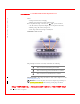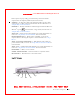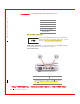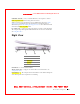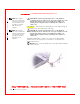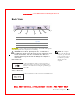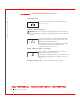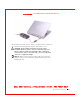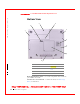User's Manual
Table Of Contents
- Dell™ Latitude™ D400
- Finding Information
- About Your Computer
- Using Microsoft® Windows® XP
- Dell™ QuickSet Features
- Using the Keyboard and Touch Pad
- Using the Display
- Using the Dell™ D/Bay
- Using a Battery
- Power Management
- Using PC Cards
- Using Smart Cards
- Traveling With Your Computer
- Passwords
- Solving Problems
- Power Problems
- Error Messages
- Video and Display Problems
- Sound and Speaker Problems
- Printer Problems
- Modem and Internet Connection Problems
- Touch Pad or Mouse Problems
- External Keyboard Problems
- Unexpected Characters
- Drive Problems
- PC Card Problems
- Smart Card Problems
- Network Problems
- General Program Problems
- If Your Dell™ Computer Gets Wet
- If You Drop or Damage Your Computer
- Resolving Other Technical Problems
- Using the Dell Diagnostics
- Cleaning Your Computer
- Reinstalling Software
- Adding and Replacing Parts
- Using the System Setup Program
- Alert Standard Format (ASF)
- Getting Help
- Specifications
- Appendix
- Glossary
About Your Computer 19
FI LE LOCATI ON: S:\SYSTEM S\Pebble\UG\A00\English\about.fm
DELL CONFI DENTI AL – PRELI MI NARY 1/29/03 – FOR PROOF ONLY
DISPLAY LATCH — Slide the display latch to open the display.
DISPLAY — For more information about your display, see "Using the Display."
DEVI CE STATUS LI GHTS
If the computer is connected to an electrical outlet, the light operates as
Turns on when you turn on the computerm or blinks steadily when the
computer is in standby mode.
Turns on when the computer reads or writes data.
NOTICE: To avoid loss of data, never turn off the computer while
the light is flashing.
Indicates battery charge status.
Turns on when the wireless antenna is enabled. To enable or disable the
antenna, press .
NOTE: The wireless features on your computer, including Bluetooth™ and
Mini PCI Wi-Fi, are optional. The icon turns on only if you ordered a
wireless option with your computer. For more information, see the
documentation that came with your wireless technology.