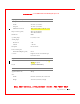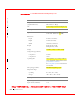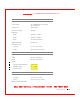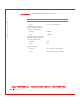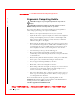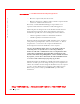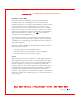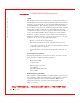User's Manual
Table Of Contents
- Dell™ Latitude™ D400
- Finding Information
- About Your Computer
- Using Microsoft® Windows® XP
- Dell™ QuickSet Features
- Using the Keyboard and Touch Pad
- Using the Display
- Using the Dell™ D/Bay
- Using a Battery
- Power Management
- Using PC Cards
- Using Smart Cards
- Traveling With Your Computer
- Passwords
- Solving Problems
- Power Problems
- Error Messages
- Video and Display Problems
- Sound and Speaker Problems
- Printer Problems
- Modem and Internet Connection Problems
- Touch Pad or Mouse Problems
- External Keyboard Problems
- Unexpected Characters
- Drive Problems
- PC Card Problems
- Smart Card Problems
- Network Problems
- General Program Problems
- If Your Dell™ Computer Gets Wet
- If You Drop or Damage Your Computer
- Resolving Other Technical Problems
- Using the Dell Diagnostics
- Cleaning Your Computer
- Reinstalling Software
- Adding and Replacing Parts
- Using the System Setup Program
- Alert Standard Format (ASF)
- Getting Help
- Specifications
- Appendix
- Glossary
214 Appendix
www.dell.com | support.dell.com
FI LE LOCATI ON: S:\SYSTEMS\Pebble\UG\A00\English\appendix.fm
DELL CONFI DENTI AL – PRELI MI NARY 1/29/03 – FOR PROOF ONLY
Ergonomic Computing Habits
CAUTI ON: I mproper or prolonged keyboard use may result in
injury.
CAUTI ON: Viewing the display or external monitor screen for
extended periods of time may result in eye strain.
For comfort and efficiency, observe the following ergonomic guidelines
when setting up and using your computer workstation:
• Position your computer directly in front of you as you work.
• Adjust the tilt of the computer’s display, its contrast and/or brightness
settings, and the lighting around you (such as overhead lights, desk
lamps, and the curtains or blinds on nearby windows) to minimize
reflections and glare on the display.
• W hen using an external monitor with your computer, set the monitor
at a comfortable viewing distance (usually 450 to 610 millimeters [18
to 24 inches] from your eyes). Make sure the monitor screen is at eye
level or slightly lower when you are sitting in front of the monitor.
• Use a chair that provides good lower-back support.
• Keep your forearms horizontal with your wrists in a neutral,
comfortable position while using the keyboard, touch pad, track stick,
or external mouse.
• Always use the palm rest with the keyboard, touch pad, or track stick.
Leave space to rest your hands when using an external mouse.
• Let your upper arms hang naturally at your sides.
• Ensure that your feet are resting flat on the floor.
• W hen sitting, make sure the weight of your legs is on your feet and not
on the front of your chair seat. Adjust your chair’s height or use a
footrest, if necessary, to maintain proper posture.
• Vary your work activities. Try to organize your work so that you do not
have to type for extended periods of time. W hen you stop typing, try
to do things that use both hands.
For more information about ergonomic computing habits, see the
BSR/HFES 100 standard, which can be purchased on the Human Factors
and Ergonomics Society (HFES) website at:
www.hfes.org/publications/HFES100.htm