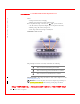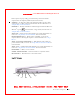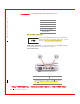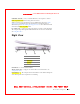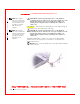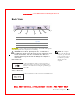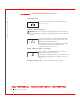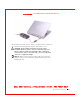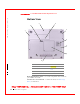User's Manual
Table Of Contents
- Dell™ Latitude™ D400
- Finding Information
- About Your Computer
- Using Microsoft® Windows® XP
- Dell™ QuickSet Features
- Using the Keyboard and Touch Pad
- Using the Display
- Using the Dell™ D/Bay
- Using a Battery
- Power Management
- Using PC Cards
- Using Smart Cards
- Traveling With Your Computer
- Passwords
- Solving Problems
- Power Problems
- Error Messages
- Video and Display Problems
- Sound and Speaker Problems
- Printer Problems
- Modem and Internet Connection Problems
- Touch Pad or Mouse Problems
- External Keyboard Problems
- Unexpected Characters
- Drive Problems
- PC Card Problems
- Smart Card Problems
- Network Problems
- General Program Problems
- If Your Dell™ Computer Gets Wet
- If You Drop or Damage Your Computer
- Resolving Other Technical Problems
- Using the Dell Diagnostics
- Cleaning Your Computer
- Reinstalling Software
- Adding and Replacing Parts
- Using the System Setup Program
- Alert Standard Format (ASF)
- Getting Help
- Specifications
- Appendix
- Glossary
About Your Computer 21
FI LE LOCATI ON: S:\SYSTEM S\Pebble\UG\A00\English\about.fm
DELL CONFI DENTI AL – PRELI MI NARY 1/29/03 – FOR PROOF ONLY
If the computer stops responding, press and hold the power button until the
computer turns off completely (which may take several seconds).
SPEAKER — To adjust the volume of the integrated speaker, press the volume
control buttons or volume control keyboard shortcuts. For more information, see
"Using the Keyboard and Touch Pad."
KEYBOARD — The keyboard includes a numeric keypad as well as the Microsoft
®
W indows
®
logo key
. For information on supported keyboard shortcuts, see
"
Using the Keyboard and Touch Pad."
TOUCH PAD — Touch pad and touch pad buttons provide the functionality of a
mouse. See "
Using the Keyboard and Touch Pad" for more information.
BATTERY/ BATTERY BAY — W hen a battery is installed, you can use the
computer without connecting the computer to an electrical outlet. See "
Using a
Battery
."
TRACK STI CK/ TOUCH PAD BUTTONS — Track stick and touch pad buttons
provide the functionality of a mouse. See "
Using the Keyboard and Touch Pad" for
more information.
TRACK STI CK — Track stick and track stick buttons provide the functionality of a
mouse. See "
Using the Keyboard and Touch Pad" for more information.
MI CROPHONE — Allows you to record audio.
VOLUME CONTROL BUTTONS — Press these buttons to adjust the volume.
MUTE BUTTON — Press this button to turn off the volume.
Left View
5
6
43
1
2