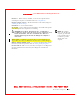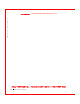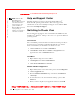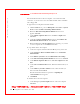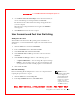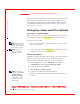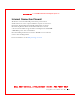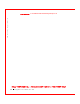User's Manual
Table Of Contents
- Dell™ Latitude™ D400
- Finding Information
- About Your Computer
- Using Microsoft® Windows® XP
- Dell™ QuickSet Features
- Using the Keyboard and Touch Pad
- Using the Display
- Using the Dell™ D/Bay
- Using a Battery
- Power Management
- Using PC Cards
- Using Smart Cards
- Traveling With Your Computer
- Passwords
- Solving Problems
- Power Problems
- Error Messages
- Video and Display Problems
- Sound and Speaker Problems
- Printer Problems
- Modem and Internet Connection Problems
- Touch Pad or Mouse Problems
- External Keyboard Problems
- Unexpected Characters
- Drive Problems
- PC Card Problems
- Smart Card Problems
- Network Problems
- General Program Problems
- If Your Dell™ Computer Gets Wet
- If You Drop or Damage Your Computer
- Resolving Other Technical Problems
- Using the Dell Diagnostics
- Cleaning Your Computer
- Reinstalling Software
- Adding and Replacing Parts
- Using the System Setup Program
- Alert Standard Format (ASF)
- Getting Help
- Specifications
- Appendix
- Glossary
32 Using Microsoft® Windows® XP
www.dell.com | support.dell.com
FILE LOCATION: S:\SYSTEM S\Pebble\UG\A00\English\xpfeat.fm
DELL CONFI DENTI AL – PRELI MI NARY 1/29/03 – FOR PROOF ONLY
NOTE: Windows XP
Home Edition and
Windows XP Professional
offer different features
and appearances. Also,
options available in
Windows XP Professional
vary depending on
whether your computer is
connected to a domain.
Help and Support Center
The Help and Support Center provides help with the Microsoft
®
W indows
®
XP operating system and also offers other support and
educational tools. To access the Help and Support Center, click the Start
button and click Help and Support.
Switching to Classic View
You can change the appearance of the Control Panel, the Start menu, and
the Microsoft
®
W indows
®
desktop to the classic view of previous Windows
operating systems.
Control Panel
The Control Panel presents information as task-oriented categories. If you
are accustomed to performing a particular task with the icon-oriented
classic Control Panel, you can switch to the classic icon view.
1 Click the Start button and click Control Panel.
2 Click Switch to Classic View or Switch to Category View in the
upper-left area of the Control Panel window.
Start M enu
1 Right-click the empty area on the taskbar.
2 Click Properties and click the Start Menu tab.
3 Click Classic Start Menu and click OK.
Window and Button Appearance
1 Right-click anywhere on the main desktop screen and click Properties.
2 Click the Appearance tab.
3 From t he Windows and buttons drop-down menu, click Windows
Classic style.
4 To customize color, font, and other classic desktop options, click
Advanced.
5 W hen you have completed your appearance selections, click OK.