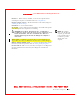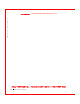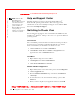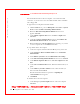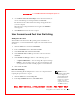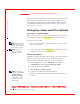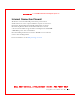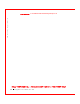User's Manual
Table Of Contents
- Dell™ Latitude™ D400
- Finding Information
- About Your Computer
- Using Microsoft® Windows® XP
- Dell™ QuickSet Features
- Using the Keyboard and Touch Pad
- Using the Display
- Using the Dell™ D/Bay
- Using a Battery
- Power Management
- Using PC Cards
- Using Smart Cards
- Traveling With Your Computer
- Passwords
- Solving Problems
- Power Problems
- Error Messages
- Video and Display Problems
- Sound and Speaker Problems
- Printer Problems
- Modem and Internet Connection Problems
- Touch Pad or Mouse Problems
- External Keyboard Problems
- Unexpected Characters
- Drive Problems
- PC Card Problems
- Smart Card Problems
- Network Problems
- General Program Problems
- If Your Dell™ Computer Gets Wet
- If You Drop or Damage Your Computer
- Resolving Other Technical Problems
- Using the Dell Diagnostics
- Cleaning Your Computer
- Reinstalling Software
- Adding and Replacing Parts
- Using the System Setup Program
- Alert Standard Format (ASF)
- Getting Help
- Specifications
- Appendix
- Glossary
Using Microsoft® Windows® XP 35
FILE LOCATION: S:\SYSTEMS\Pebble\UG\A00\English\xpfeat.fm
DELL CONFI DENTI AL – PRELI MI NARY 1/29/03 – FOR PROOF ONLY
2 On the Where are the files and settings? screen, select the method you
chose for transferring your settings and files and click Next.
The wizard reads the collected files and settings and applies them to
your new computer.
W hen all of the settings and files have been applied, the Finished
screen appears.
3 Click Finished and restart the new computer.
User Accounts and Fast User Switching
Adding User Accounts
After the Microsoft
®
W indows
®
XP operating system is installed, the
administrator or a user with administrator rights can create additional user
accounts.
1 Click the Start button and click Control Panel.
2 In the Control Panel window, click User Accounts.
3 Under Pick a task, click Create a new account.
4 Under Name the new account, type the name of the new user and
click Next.
5 Under Pick an account type, click one of the following options:
• Computer administrator — You can change all computer settings.
• Limited — You can change only your own personal settings, such
as your password. You cannot install programs or use the Internet.
6 Click Create Account.
Fast User Switching
NOTE: Fast User
Switching is unavailable
if your computer is
running Windows XP
Professional and is a
member of a computer
domain, or if your
computer has less than
128 MB of memory.
Fast User Switching allows multiple users to access one computer without
requiring the previous user to log off.
1 Click the Start button and click Log Off.
2 In the Log Off Windows window, click Switch User.