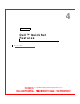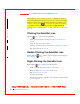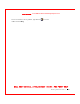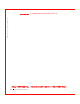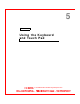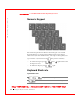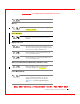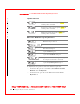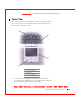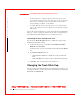User's Manual
Table Of Contents
- Dell™ Latitude™ D400
- Finding Information
- About Your Computer
- Using Microsoft® Windows® XP
- Dell™ QuickSet Features
- Using the Keyboard and Touch Pad
- Using the Display
- Using the Dell™ D/Bay
- Using a Battery
- Power Management
- Using PC Cards
- Using Smart Cards
- Traveling With Your Computer
- Passwords
- Solving Problems
- Power Problems
- Error Messages
- Video and Display Problems
- Sound and Speaker Problems
- Printer Problems
- Modem and Internet Connection Problems
- Touch Pad or Mouse Problems
- External Keyboard Problems
- Unexpected Characters
- Drive Problems
- PC Card Problems
- Smart Card Problems
- Network Problems
- General Program Problems
- If Your Dell™ Computer Gets Wet
- If You Drop or Damage Your Computer
- Resolving Other Technical Problems
- Using the Dell Diagnostics
- Cleaning Your Computer
- Reinstalling Software
- Adding and Replacing Parts
- Using the System Setup Program
- Alert Standard Format (ASF)
- Getting Help
- Specifications
- Appendix
- Glossary
40 Dell™ QuickSet Features
www.dell.com | support.dell.com
FI LE LOCATI ON: S:\SYSTEM S\Pebble\UG\A00\English\quickset.fm
DELL CONFI DENTI AL – PRELI MI NARY 1/29/03 – FOR PROOF ONLY
Dell QuickSet provides you with easy access to configuration settings for
power management schemes, battery resources, icon and font size, display
brightness, volume, and network activity. If QuickSet is installed on your
computer, it runs from the icon located in the taskbar. If QuickSet is
not installed, you can download the program from support.dell.com.
QuickSet functions differently when you click, double-click, or right-click
the icon.
Clicking the QuickSet I con
Click the icon to perform the following tasks:
• Adjust power management settings using the
Power Management
W izard
.
• Adjust the size of icons and toolbars.
• Select a power scheme that you set in the Power Management W izard.
• Turn presentation mode on or off.
Double-Clicking the QuickSet I con
Double-click the icon to adjust power management settings using the
Power Management W izard.
Right-Clicking the QuickSet I con
Right-click the icon to perform the following tasks:
• Enable or disable the
Brightness Meter on the screen.
• Enable or disable the Volume Meter on the screen.
• Turn wireless activity on or off.
• View Dell QuickSet Help.
• View the version and copyright date of the QuickSet program installed
on your computer.