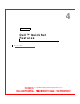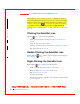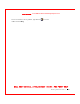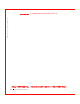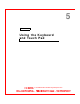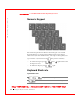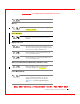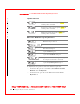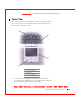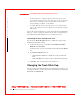User's Manual
Table Of Contents
- Dell™ Latitude™ D400
- Finding Information
- About Your Computer
- Using Microsoft® Windows® XP
- Dell™ QuickSet Features
- Using the Keyboard and Touch Pad
- Using the Display
- Using the Dell™ D/Bay
- Using a Battery
- Power Management
- Using PC Cards
- Using Smart Cards
- Traveling With Your Computer
- Passwords
- Solving Problems
- Power Problems
- Error Messages
- Video and Display Problems
- Sound and Speaker Problems
- Printer Problems
- Modem and Internet Connection Problems
- Touch Pad or Mouse Problems
- External Keyboard Problems
- Unexpected Characters
- Drive Problems
- PC Card Problems
- Smart Card Problems
- Network Problems
- General Program Problems
- If Your Dell™ Computer Gets Wet
- If You Drop or Damage Your Computer
- Resolving Other Technical Problems
- Using the Dell Diagnostics
- Cleaning Your Computer
- Reinstalling Software
- Adding and Replacing Parts
- Using the System Setup Program
- Alert Standard Format (ASF)
- Getting Help
- Specifications
- Appendix
- Glossary
48 Using the Keyboard and Touch Pad
www.dell.com | support.dell.com
FILE LOCATI ON: S:\SYSTEM S\Pebble\UG\A00\English\keyboard.fm
DELL CONFI DENTI AL – PRELI MI NARY 1/29/03 – FOR PROOF ONLY
• To select and move (or drag) an object, position the cursor on the
object and tap down-up-down on the touch pad. On the second down
motion, leave your finger on the touch pad and move the selected
object by sliding your finger over the surface.
• To double-click an object, position the cursor on the object and tap
twice on the touch pad or use your thumb to press the left touch-pad
button twice.
You can also use the track stick to move the cursor. Press the track stick left,
right, up, or down to change the direction of the cursor on the display. Use
the track stick and track stick buttons as you would use a mouse.
Customizing the Touch Pad and Track Stick
You can use the Mouse Properties window to disable the touch pad and
track stick or adjust their settings.
1 In Windows XP, open the Control Panel, click Printers and O ther
Hardware, and click Mouse.
In Windows 2000, open the Control Panel and double-click the Mouse
icon.
2 In the Mouse Properties window:
• Click the Device Select tab to disable the touch pad and track
stick.
• Click the Pointer tab to adjust touch pad and track stick settings.
3 Click OK to save the settings and close the window.
Changing the Track Stick Cap
You can replace your track stick cap if it wears down from prolonged use or if
you prefer a different color. You can purchase additional caps by visiting the
Dell website at www.dell.com.