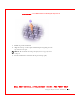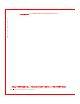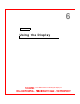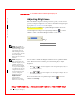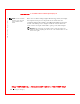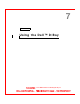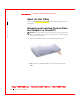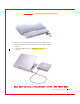User's Manual
Table Of Contents
- Dell™ Latitude™ D400
- Finding Information
- About Your Computer
- Using Microsoft® Windows® XP
- Dell™ QuickSet Features
- Using the Keyboard and Touch Pad
- Using the Display
- Using the Dell™ D/Bay
- Using a Battery
- Power Management
- Using PC Cards
- Using Smart Cards
- Traveling With Your Computer
- Passwords
- Solving Problems
- Power Problems
- Error Messages
- Video and Display Problems
- Sound and Speaker Problems
- Printer Problems
- Modem and Internet Connection Problems
- Touch Pad or Mouse Problems
- External Keyboard Problems
- Unexpected Characters
- Drive Problems
- PC Card Problems
- Smart Card Problems
- Network Problems
- General Program Problems
- If Your Dell™ Computer Gets Wet
- If You Drop or Damage Your Computer
- Resolving Other Technical Problems
- Using the Dell Diagnostics
- Cleaning Your Computer
- Reinstalling Software
- Adding and Replacing Parts
- Using the System Setup Program
- Alert Standard Format (ASF)
- Getting Help
- Specifications
- Appendix
- Glossary
52 Using the Display
www.dell.com | support.dell.com
FI LE LOCATI ON: S:\SYSTEM S\Pebble\UG\A00\English\display.fm
DELL CONFI DENTI AL – PRELI MI NARY 1/29/03 – FOR PROOF ONLY
Adjusting Brightness
W hen the Dell™ computer is running on battery power, you can conserve
power by setting the brightness to the lowest comfortable setting using the
appropriate
keyboard shortcuts for the display.
If Dell QuickSet is installed, the QuickSet Brightness Meter shows the
current brightness setting for the display. Right-click the icon in the
taskbar to enable or disable the Brightness Meter on the screen.
NOTE: By default, the
Brightness M eter appears
in the lower-right corner
of the display. You can
click and drag the meter
to a new location, and the
meter subsequently
always appears at the new
location.
NOTE: Brightness
keyboard shortcuts only
affect the display on your
portable computer, not
monitors that you attach
to your portable computer
or docking device. If your
computer is connected to
an external monitor and
you try to change the
brightness level, the
Brightness M eter
appears, but the
brightness level on the
monitor does not change.
You can enable or disable the Brightness Meter from the QuickSet taskbar
menu. W hen the meter is enabled, press the following keys to adjust
brightness:
• Press
to increase brightness on the integrated display only (not
on an external monitor).
• Press to decrease brightness on the integrated display only (not
on an external monitor).
For more information about QuickSet, right-click the icon in the
taskbar and click Help.
1 Brightness Meter
1