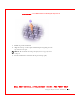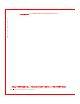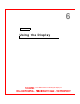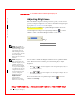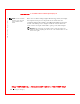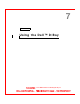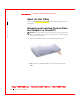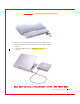User's Manual
Table Of Contents
- Dell™ Latitude™ D400
- Finding Information
- About Your Computer
- Using Microsoft® Windows® XP
- Dell™ QuickSet Features
- Using the Keyboard and Touch Pad
- Using the Display
- Using the Dell™ D/Bay
- Using a Battery
- Power Management
- Using PC Cards
- Using Smart Cards
- Traveling With Your Computer
- Passwords
- Solving Problems
- Power Problems
- Error Messages
- Video and Display Problems
- Sound and Speaker Problems
- Printer Problems
- Modem and Internet Connection Problems
- Touch Pad or Mouse Problems
- External Keyboard Problems
- Unexpected Characters
- Drive Problems
- PC Card Problems
- Smart Card Problems
- Network Problems
- General Program Problems
- If Your Dell™ Computer Gets Wet
- If You Drop or Damage Your Computer
- Resolving Other Technical Problems
- Using the Dell Diagnostics
- Cleaning Your Computer
- Reinstalling Software
- Adding and Replacing Parts
- Using the System Setup Program
- Alert Standard Format (ASF)
- Getting Help
- Specifications
- Appendix
- Glossary
Using the Display 53
FI LE LOCATI ON: S:\SYSTEM S\Pebble\UG\A00\English\display.fm
DELL CONFI DENTI AL – PRELI MI NARY 1/29/03 – FOR PROOF ONLY
Switching the Video I mage
W hen you start the computer with an external device (such as an external
monitor or projector) attached and turned on, the image may appear on
either the display or the external device.
Press to switch the video image to the display only, the external
device only, or the display and the external device simultaneously.
Setting Display Resolution
To display a program at a specific resolution, both the video controller and
the display must support the program, and the necessary
video drivers must
be installed
.
Before you change any of the default display settings, make a note of the
default settings for future reference.
NOTE: Use only the Dell-
installed video drivers,
which are designed to
offer the best
performance with your
Dell-installed operating
system.
If you choose a resolution or color palette that is higher than the display
supports, the settings adjust automatically to the closest possible setting.
Microsoft® Windows® XP
1 Click the Start button and click Control Panel.
2 Under Pick a category, click Appearance and Themes.
3 Under Pick a task..., click the area you want to change, or under or
pick a Control Panel icon, click Display.
4 Try different settings for Color quality and Screen resolution.
Windows 2000
1 Click the Start button, point to Settings, and then click Control
Panel.
2 Double-click the D isplay icon and click the Settings tab.
3 Try different settings for Colors and Screen area.