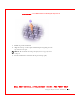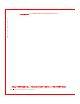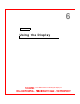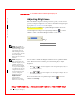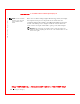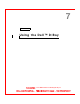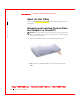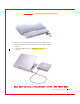User's Manual
Table Of Contents
- Dell™ Latitude™ D400
- Finding Information
- About Your Computer
- Using Microsoft® Windows® XP
- Dell™ QuickSet Features
- Using the Keyboard and Touch Pad
- Using the Display
- Using the Dell™ D/Bay
- Using a Battery
- Power Management
- Using PC Cards
- Using Smart Cards
- Traveling With Your Computer
- Passwords
- Solving Problems
- Power Problems
- Error Messages
- Video and Display Problems
- Sound and Speaker Problems
- Printer Problems
- Modem and Internet Connection Problems
- Touch Pad or Mouse Problems
- External Keyboard Problems
- Unexpected Characters
- Drive Problems
- PC Card Problems
- Smart Card Problems
- Network Problems
- General Program Problems
- If Your Dell™ Computer Gets Wet
- If You Drop or Damage Your Computer
- Resolving Other Technical Problems
- Using the Dell Diagnostics
- Cleaning Your Computer
- Reinstalling Software
- Adding and Replacing Parts
- Using the System Setup Program
- Alert Standard Format (ASF)
- Getting Help
- Specifications
- Appendix
- Glossary
58 Using the Dell™ D/Bay
www.dell.com | support.dell.com
FI LE LOCATI ON: S:\SYSTEM S\Pebble\UG\A00\English\bay.fm
DELL CONFI DENTI AL – PRELI MI NARY 1/29/03 – FOR PROOF ONLY
Removing and I nstalling Devices While
the Computer I s Running
Microsoft
®
Windows
®
XP
1 Double-click the Safely Remove Hardware icon on the taskbar.
2 Click the device you want to eject.
NOTICE: To prevent damage to devices, place them in a safe, dry place when
they are not installed in the computer. Avoid pressing down on them or placing
heavy objects on top of them.
3 Press the device latch release so that the latch release pops out.
4 Pull the device by the latch release to remove the device from the
D/Bay.