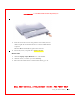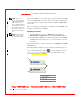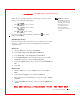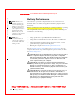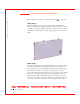User's Manual
Table Of Contents
- Dell™ Latitude™ D400
- Finding Information
- About Your Computer
- Using Microsoft® Windows® XP
- Dell™ QuickSet Features
- Using the Keyboard and Touch Pad
- Using the Display
- Using the Dell™ D/Bay
- Using a Battery
- Power Management
- Using PC Cards
- Using Smart Cards
- Traveling With Your Computer
- Passwords
- Solving Problems
- Power Problems
- Error Messages
- Video and Display Problems
- Sound and Speaker Problems
- Printer Problems
- Modem and Internet Connection Problems
- Touch Pad or Mouse Problems
- External Keyboard Problems
- Unexpected Characters
- Drive Problems
- PC Card Problems
- Smart Card Problems
- Network Problems
- General Program Problems
- If Your Dell™ Computer Gets Wet
- If You Drop or Damage Your Computer
- Resolving Other Technical Problems
- Using the Dell Diagnostics
- Cleaning Your Computer
- Reinstalling Software
- Adding and Replacing Parts
- Using the System Setup Program
- Alert Standard Format (ASF)
- Getting Help
- Specifications
- Appendix
- Glossary
62 Using the Dell™ D/Bay
www.dell.com | support.dell.com
FI LE LOCATI ON: S:\SYSTEM S\Pebble\UG\A00\English\bay.fm
DELL CONFI DENTI AL – PRELI MI NARY 1/29/03 – FOR PROOF ONLY
NOTE: If you use a
module bay that shipped
with another Latitude D-
Family computer, you
need to install the drivers
and software necessary to
play DVDs or write data.
For more information, see
the
Drivers and Utilities
CD.
You can play a DVD on your computer if the computer shipped with a DVD
drive or a CD-RW /DVD combo drive. You can write data to a blank CD on
your computer if the computer shipped with a CD-RW or CD-RW /DVD
combo drive.
For more information on playing CDs or watching movies, click Help on the
CD player or DVD player (if available).
Adjusting the Volume
NOTE: If the speaker is
muted, you do not hear
the CD or DVD playing.
1 Click the Start button, point to All Programs→ Accessories→
Entertainment (or Multimedia), and then click Volume Control.
2 In the Volume Control window, click and drag the bar in the Volume
Control column and slide the bar up or down to increase or decrease
the volume.
For more information on volume control options, click Help in the Vo l um e
Control window.
The Volume Meter displays the current volume level, including mute, on
your computer. Either right-click the icon in the taskbar or press the
volume control buttons to enable or disable the Volume Meter on the
screen (if
Dell QuickSet is installed).
1 volume icon
2 Volu m e M et er
3 mute icon
1
3
2