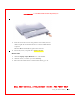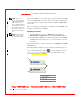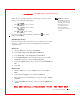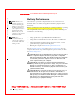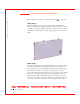User's Manual
Table Of Contents
- Dell™ Latitude™ D400
- Finding Information
- About Your Computer
- Using Microsoft® Windows® XP
- Dell™ QuickSet Features
- Using the Keyboard and Touch Pad
- Using the Display
- Using the Dell™ D/Bay
- Using a Battery
- Power Management
- Using PC Cards
- Using Smart Cards
- Traveling With Your Computer
- Passwords
- Solving Problems
- Power Problems
- Error Messages
- Video and Display Problems
- Sound and Speaker Problems
- Printer Problems
- Modem and Internet Connection Problems
- Touch Pad or Mouse Problems
- External Keyboard Problems
- Unexpected Characters
- Drive Problems
- PC Card Problems
- Smart Card Problems
- Network Problems
- General Program Problems
- If Your Dell™ Computer Gets Wet
- If You Drop or Damage Your Computer
- Resolving Other Technical Problems
- Using the Dell Diagnostics
- Cleaning Your Computer
- Reinstalling Software
- Adding and Replacing Parts
- Using the System Setup Program
- Alert Standard Format (ASF)
- Getting Help
- Specifications
- Appendix
- Glossary
Using the Dell™ D/Bay 63
FI LE LOCATI ON: S:\SYSTEM S\Pebble\UG\A00\English\bay.fm
DELL CONFI DENTI AL – PRELI MI NARY 1/29/03 – FOR PROOF ONLY
NOTE: By default, the
Volume Meter appears in
the lower-right corner of
the display. You can click
and drag the meter to a
new location, and the
meter subsequently
always appears at the new
location.
W hen the meter is enabled, adjust the volume using the volume control
buttons or by pressing the following keys:
• Press
to increase volume.
• Press to decrease volume.
• Press
to mute volume.
For more information about QuickSet, right-click the icon in the
taskbar and click Help.
Adjusting the Picture
If an error message notifies you that the current resolution and color depth
are using too much memory and preventing DVD playback, adjust the
display properties.
Windows XP
1 Click the Start button and click Control Panel.
2 Under Pick a category, click Appearance and Themes.
3 Under Pick a task..., click Change the screen resolution.
4 In the Display Properties window, click and drag the bar in Screen
resolution to change the setting to 1024 by 768 pixels.
5 Under Color quality, click the drop-down menu and click Medium (16
bit).
6 Click OK.
Windows 2000
1 Click the Start button, point to Settings, and then click Control
Panel.
2 Double-click the D isplay icon and click the Settings tab.
3 Click and drag the bar in Screen area to change the setting to 1024 by
768 pixels.
4 Under Color quality, click the drop-down menu and click High Color
(16 bit).