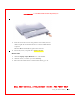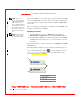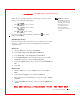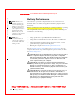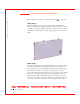User's Manual
Table Of Contents
- Dell™ Latitude™ D400
- Finding Information
- About Your Computer
- Using Microsoft® Windows® XP
- Dell™ QuickSet Features
- Using the Keyboard and Touch Pad
- Using the Display
- Using the Dell™ D/Bay
- Using a Battery
- Power Management
- Using PC Cards
- Using Smart Cards
- Traveling With Your Computer
- Passwords
- Solving Problems
- Power Problems
- Error Messages
- Video and Display Problems
- Sound and Speaker Problems
- Printer Problems
- Modem and Internet Connection Problems
- Touch Pad or Mouse Problems
- External Keyboard Problems
- Unexpected Characters
- Drive Problems
- PC Card Problems
- Smart Card Problems
- Network Problems
- General Program Problems
- If Your Dell™ Computer Gets Wet
- If You Drop or Damage Your Computer
- Resolving Other Technical Problems
- Using the Dell Diagnostics
- Cleaning Your Computer
- Reinstalling Software
- Adding and Replacing Parts
- Using the System Setup Program
- Alert Standard Format (ASF)
- Getting Help
- Specifications
- Appendix
- Glossary
Using a Battery 67
FI LE LOCATI ON: S:\SYSTEM S\Pebble\UG\A00\English\battery.fm
DELL CONFI DENTI AL – PRELI MI NARY 1/29/03 – FOR PROOF ONLY
Checking the Battery Charge
The Microsoft
®
W indows
®
power meter window and icon, the battery
charge gauge and health gauge, and the low-battery warning provide
information on the battery charge.
Dell QuickSet Battery Meter
If Dell QuickSet is installed, press to display the QuickSet
Battery Meter.
The Battery Meter screen displays status, charge level, and charge
completion time for the battery in your computer.
NOTE: You can use your
docking device to charge
a computer battery.
However, a batter y in a
docking device does not
power the docking device
or computer.
In addition, when your computer is connected to a docking device (docked),
the Battery Meter screen includes a Dock Battery tab, which displays the
charge level and current status of the docking device battery.
The following icons appear in the Battery Meter screen:
For more information about QuickSet, right-click the icon in the
taskbar, and click Help.
Microsoft Windows Power M eter
The Windows power meter indicates the remaining battery charge. To
check the power meter, double-click the icon on the taskbar. For more
information on the Power Meter tab, see "
Power Management."
• The computer or docking device is running on battery power.
• The battery is discharging or idle.
• The computer or docking device is connected to an electrical outlet and
running on AC power.
• The battery is charging.
• The computer or docking device is connected to an electrical outlet and
running on AC power.
• The battery is discharging, idle, or charging.