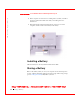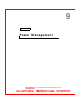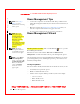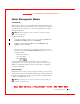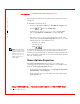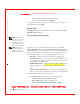User's Manual
Table Of Contents
- Dell™ Latitude™ D400
- Finding Information
- About Your Computer
- Using Microsoft® Windows® XP
- Dell™ QuickSet Features
- Using the Keyboard and Touch Pad
- Using the Display
- Using the Dell™ D/Bay
- Using a Battery
- Power Management
- Using PC Cards
- Using Smart Cards
- Traveling With Your Computer
- Passwords
- Solving Problems
- Power Problems
- Error Messages
- Video and Display Problems
- Sound and Speaker Problems
- Printer Problems
- Modem and Internet Connection Problems
- Touch Pad or Mouse Problems
- External Keyboard Problems
- Unexpected Characters
- Drive Problems
- PC Card Problems
- Smart Card Problems
- Network Problems
- General Program Problems
- If Your Dell™ Computer Gets Wet
- If You Drop or Damage Your Computer
- Resolving Other Technical Problems
- Using the Dell Diagnostics
- Cleaning Your Computer
- Reinstalling Software
- Adding and Replacing Parts
- Using the System Setup Program
- Alert Standard Format (ASF)
- Getting Help
- Specifications
- Appendix
- Glossary
Using a Battery 69
FI LE LOCATI ON: S:\SYSTEM S\Pebble\UG\A00\English\battery.fm
DELL CONFI DENTI AL – PRELI MI NARY 1/29/03 – FOR PROOF ONLY
Low-Battery Warning
NOTI CE: To avoid losing or corrupting data, save your work immediately
after a low-battery warning. Then connect the computer to an electrical outlet,
or install a second battery in the module bay. If the battery runs completely out
of power, standby mode begins automatically.
A pop-up window warns you when the battery charge is approximately 90
percent depleted. For more information on low-battery alarms, see "
Power
Management
."
Charging the Battery
NOTE: Charge time is
longer with the computer
turned on. You can leave
the battery in the
computer as long as you
like. The battery internal
circuitry prevents the
battery from
overcharging.
W hen you connect the computer to an electrical outlet or install a battery
while the computer is connected to an electrical outlet, the computer
checks the battery charge and temperature. If necessary, the AC adapter
then charges the battery and maintains the battery charge.
If the battery is warm from being used in your computer or being in a warm
environment, the battery may not charge when you connect the computer
to an electrical outlet.
The battery is too warm to start charging if the light flashes alternately
green and orange. Disconnect the computer from the electrical outlet and
allow the computer and the battery to cool to room temperature. Then
connect the computer to an electrical outlet to continue charging the
battery.
For more information on resolving problems with a battery, see "
Power
Problems
."
Removing a Battery
CAUTI ON: Before performing these procedures, disconnect the
modem from the telephone wall jack.
NOTI CE: If you choose to replace the battery with the computer in standby
mode, you have up to 90 seconds to complete the battery replacement before
the computer shuts down and loses any unsaved data.
1 Ensure that the computer is turned off, suspended in a power
management mode, or connected to an electrical outlet.