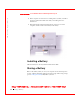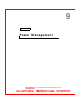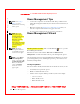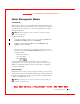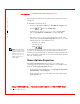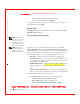User's Manual
Table Of Contents
- Dell™ Latitude™ D400
- Finding Information
- About Your Computer
- Using Microsoft® Windows® XP
- Dell™ QuickSet Features
- Using the Keyboard and Touch Pad
- Using the Display
- Using the Dell™ D/Bay
- Using a Battery
- Power Management
- Using PC Cards
- Using Smart Cards
- Traveling With Your Computer
- Passwords
- Solving Problems
- Power Problems
- Error Messages
- Video and Display Problems
- Sound and Speaker Problems
- Printer Problems
- Modem and Internet Connection Problems
- Touch Pad or Mouse Problems
- External Keyboard Problems
- Unexpected Characters
- Drive Problems
- PC Card Problems
- Smart Card Problems
- Network Problems
- General Program Problems
- If Your Dell™ Computer Gets Wet
- If You Drop or Damage Your Computer
- Resolving Other Technical Problems
- Using the Dell Diagnostics
- Cleaning Your Computer
- Reinstalling Software
- Adding and Replacing Parts
- Using the System Setup Program
- Alert Standard Format (ASF)
- Getting Help
- Specifications
- Appendix
- Glossary
70 Using a Battery
www.dell.com | support.dell.com
FI LE LOCATI ON: S:\SYSTEMS\Pebble\UG\A00\English\battery.fm
DELL CONFI DENTI AL – PRELI MI NARY 1/29/03 – FOR PROOF ONLY
2 If the computer is connected to a docking device (docked), undock it.
See the documentation that came with your docking device for
instructions.
3 Slide and hold the battery-bay latch release on the bottom of the
computer, and then remove the battery from the bay.
I nstalling a Battery
Slide the battery into the bay until the latch release clicks.
Storing a Battery
Remove the battery when you store your computer for an extended period
of time. A battery discharges during prolonged storage. After a long storage
period,
recharge the battery fully before you use it.