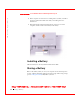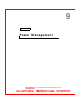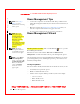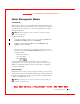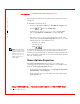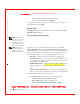User's Manual
Table Of Contents
- Dell™ Latitude™ D400
- Finding Information
- About Your Computer
- Using Microsoft® Windows® XP
- Dell™ QuickSet Features
- Using the Keyboard and Touch Pad
- Using the Display
- Using the Dell™ D/Bay
- Using a Battery
- Power Management
- Using PC Cards
- Using Smart Cards
- Traveling With Your Computer
- Passwords
- Solving Problems
- Power Problems
- Error Messages
- Video and Display Problems
- Sound and Speaker Problems
- Printer Problems
- Modem and Internet Connection Problems
- Touch Pad or Mouse Problems
- External Keyboard Problems
- Unexpected Characters
- Drive Problems
- PC Card Problems
- Smart Card Problems
- Network Problems
- General Program Problems
- If Your Dell™ Computer Gets Wet
- If You Drop or Damage Your Computer
- Resolving Other Technical Problems
- Using the Dell Diagnostics
- Cleaning Your Computer
- Reinstalling Software
- Adding and Replacing Parts
- Using the System Setup Program
- Alert Standard Format (ASF)
- Getting Help
- Specifications
- Appendix
- Glossary
72 Power Management
www.dell.com | support.dell.com
FILE LOCATI ON: S:\SYSTEM S\Pebble\UG\A00\English\power.fm
DELL CONFI DENTI AL – PRELI MI NARY 1/29/03 – FOR PROOF ONLY
Power Management Tips
NOTE: See "Using a
Battery
" for more
information on conserving
batter y power.
• Connect the computer to an electrical outlet when possible because
battery life is largely determined by the number of times the battery is
charged.
• Place the computer in
standby mode or hibernate mode when you
leave the computer unattended for long periods of time.
• To exit a power management mode, press the power button.
NOTE: The power
management options
described in this section
are for Microsoft®
Windows® operating
systems. Power
management options may
vary, depending on which
operating system is
installed.
Power Management Wizard
NOTE: The Power
Management Wizard is
not available if you have
restricted access rights.
If Dell™ QuickSet is installed, click or double-click t he icon t o open the
Power Management Wizard.
The first two screens of the wizard—Welco me and What is Power
Management?—describe and define various power management options.
NOTE: On the What is
Power M anagement?
screen, you can select Do
not show this page again.
When you select this
option, the Welcome
screen also does not
appear again.
Use the following screens of the Power Management Wizard to set various
power management options, including sleep modes, power schemes, and
low battery-charge alarms.
Setting Sleep M odes
The screen defines standby and hibernate modes. From the screen you can:
• Set standby-mode password options.
• Enable or disable hibernate mode.
• Select how the computer will respond when you close the display:
– Choose no action.
–Enter standby mode.
– Enter hibernate mode.