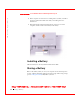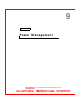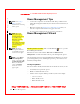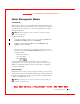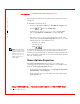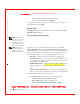User's Manual
Table Of Contents
- Dell™ Latitude™ D400
- Finding Information
- About Your Computer
- Using Microsoft® Windows® XP
- Dell™ QuickSet Features
- Using the Keyboard and Touch Pad
- Using the Display
- Using the Dell™ D/Bay
- Using a Battery
- Power Management
- Using PC Cards
- Using Smart Cards
- Traveling With Your Computer
- Passwords
- Solving Problems
- Power Problems
- Error Messages
- Video and Display Problems
- Sound and Speaker Problems
- Printer Problems
- Modem and Internet Connection Problems
- Touch Pad or Mouse Problems
- External Keyboard Problems
- Unexpected Characters
- Drive Problems
- PC Card Problems
- Smart Card Problems
- Network Problems
- General Program Problems
- If Your Dell™ Computer Gets Wet
- If You Drop or Damage Your Computer
- Resolving Other Technical Problems
- Using the Dell Diagnostics
- Cleaning Your Computer
- Reinstalling Software
- Adding and Replacing Parts
- Using the System Setup Program
- Alert Standard Format (ASF)
- Getting Help
- Specifications
- Appendix
- Glossary
Power Management 75
FILE LOCATI ON: S:\SYSTEM S\Pebble\UG\A00\English\power.fm
DELL CONFI DENTI AL – PRELI MI NARY 1/29/03 – FOR PROOF ONLY
Power Management Modes
Standby Mode
Standby mode conserves power by turning off the display and the hard drive
after a predetermined period of inactivity (a time-out). W hen the computer
exits standby mode, it returns to the same operating state it was in before
entering standby mode.
NOTI CE: If your computer loses AC and battery power while in standby
mode, it may lose data.
To enter standby mode:
• In the Microsoft
Windows XP operating system, click the Start button,
click Turn off computer, and then click Stand by.
In Windows 2000, click the Start button, click Shutdown, click
Standby, and then click OK.
or
• Depending on how you set the power management options on the
Advanced tab in the Power O pti ons Properties window, use one of the
following methods:
– Press the power button.
– Close the display.
– Press .
To exit standby mode, press the power button or open the display
depending on how you set the options on the
Advanced tab. You cannot
make the computer exit standby mode by pressing a key or touching the
touch pad or track stick.
Hibernate Mode
Hibernate mode conserves power by copying system data to a reserved area
on the hard drive and then completely turning off the computer. W hen the
computer exits hibernate mode, it returns to the same operating state it was
in before entering hibernate mode.
NOTI CE: You cannot remove devices or undock your computer while your
computer is in hibernate mode.