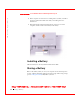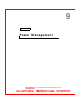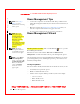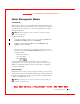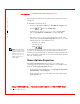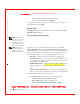User's Manual
Table Of Contents
- Dell™ Latitude™ D400
- Finding Information
- About Your Computer
- Using Microsoft® Windows® XP
- Dell™ QuickSet Features
- Using the Keyboard and Touch Pad
- Using the Display
- Using the Dell™ D/Bay
- Using a Battery
- Power Management
- Using PC Cards
- Using Smart Cards
- Traveling With Your Computer
- Passwords
- Solving Problems
- Power Problems
- Error Messages
- Video and Display Problems
- Sound and Speaker Problems
- Printer Problems
- Modem and Internet Connection Problems
- Touch Pad or Mouse Problems
- External Keyboard Problems
- Unexpected Characters
- Drive Problems
- PC Card Problems
- Smart Card Problems
- Network Problems
- General Program Problems
- If Your Dell™ Computer Gets Wet
- If You Drop or Damage Your Computer
- Resolving Other Technical Problems
- Using the Dell Diagnostics
- Cleaning Your Computer
- Reinstalling Software
- Adding and Replacing Parts
- Using the System Setup Program
- Alert Standard Format (ASF)
- Getting Help
- Specifications
- Appendix
- Glossary
Power Management 77
FILE LOCATI ON: S:\SYSTEM S\Pebble\UG\A00\English\power.fm
DELL CONFI DENTI AL – PRELI MI NARY 1/29/03 – FOR PROOF ONLY
Power Schemes Tab
The Power schemes drop-down menu displays the selected preset power
scheme. Keep the default Portable/Laptop power scheme to maximize
battery power.
Windows XP controls the performance level of the processor depending on
the power scheme you select. You do not need to make any further
adjustments to set the performance level. For information on setting
processor performance for other operating systems, see "Intel SpeedStep
®
Tech n ology Ta b."
Each preset power scheme has different time-out settings for entering
standby mode, turning off the display, and turning off the hard drive. For
more information on power management options, see the Help and Support
Center (Windows Help in Windows 2000).
Alarms Tab
NOTE: To enable audible
alarms, click each Alarm
Action button and select
Sound alarm.
The Low battery alarm and Critical battery alarm settings alert you with a
message when the battery charge falls below a certain percentage. W hen
you receive your computer, the Low battery alarm and Critical battery
alarm check boxes are selected. It is recommended that you continue to use
these settings. See "
Using a Battery" for more information on low-battery
warnings.
Power M eter Tab
The Power Meter tab displays the current power source and amount of
battery charge remaining.
Advanced Tab
The Advanced tab allows you to:
• Set power icon and standby mode password options.
• Program the following functions (depending on your operating
system):
– Prompt a user for an action (Ask me what to do).
– Enter standby mode.
– Enter hibernate mode.