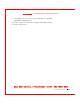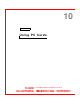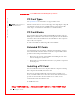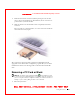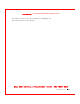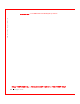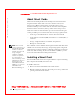User's Manual
Table Of Contents
- Dell™ Latitude™ D400
- Finding Information
- About Your Computer
- Using Microsoft® Windows® XP
- Dell™ QuickSet Features
- Using the Keyboard and Touch Pad
- Using the Display
- Using the Dell™ D/Bay
- Using a Battery
- Power Management
- Using PC Cards
- Using Smart Cards
- Traveling With Your Computer
- Passwords
- Solving Problems
- Power Problems
- Error Messages
- Video and Display Problems
- Sound and Speaker Problems
- Printer Problems
- Modem and Internet Connection Problems
- Touch Pad or Mouse Problems
- External Keyboard Problems
- Unexpected Characters
- Drive Problems
- PC Card Problems
- Smart Card Problems
- Network Problems
- General Program Problems
- If Your Dell™ Computer Gets Wet
- If You Drop or Damage Your Computer
- Resolving Other Technical Problems
- Using the Dell Diagnostics
- Cleaning Your Computer
- Reinstalling Software
- Adding and Replacing Parts
- Using the System Setup Program
- Alert Standard Format (ASF)
- Getting Help
- Specifications
- Appendix
- Glossary
82 Using PC Cards
www.dell.com | support.dell.com
FI LE LOCATI ON: S:\SYSTEMS\Pebble\UG\A00\English\pccards.fm
DELL CONFI DENTI AL – PRELI MI NARY 1/29/03 – FOR PROOF ONLY
PC Card Types
See "
Specifications" for information on supported PC Cards.
NOTE: A PC Card is not
a bootable device.
The PC Card slot has one connector that supports a single Type I or Type II
card. The PC Card slot supports CardBus technology and extended PC
Cards. "Type" of card refers to its thickness, not its functionality.
PC Card Blanks
Your computer shipped with a plastic blank installed in the PC Card slot.
Blanks protect unused slots from dust and other particles. Save the blank for
use when no PC Card is installed in the slot; blanks from other computers
may not fit your computer.
To remove the blank, see "Removing a PC Card or Blank."
Extended PC Cards
An extended PC Card (for example, a wireless network adapter) is longer
than a standard PC Card and extends outside the computer. Follow these
precautions when using extended PC Cards:
• Protect the exposed end of an installed card. Striking the end of the
card can damage the system board.
• Always remove an extended PC Card before you pack the computer in
its carrying case.
I nstalling a PC Card
You can install a PC Card in the computer while the computer is running.
The computer automatically detects the card.
PC Cards are generally marked with a symbol (such as a triangle or an
arrow) to indicate which end to insert into the slot. The cards are keyed to
prevent incorrect insertion. If card orientation is not clear, see the
documentation that came with the card.
To install a PC Card: