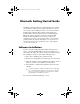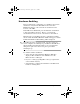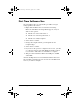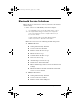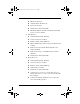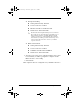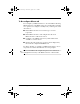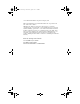User's Guide
Table Of Contents
2 Bluetooth Getting Started Guide
Hardware Enabling
Before beginning the configuration of your Bluetooth software
and drivers, verify that the blue LED on the notebook is
illuminated. Refer to your notebook docomentation for the
location of the LED.
If the LED is not illuminated, press the Wireless on/off button
to turn on the Bluetooth device. Refer to your notebook
documentation for the location of the wireless on/off button.
This will power on the Bluetooth device and initiate hardware
detection. The Found New Hardware bubble will appear, and the
Found New Hardware Wizard dialog will be displayed.
✎
Depending upon the operating system, you may or may not
need to complete the following steps; the Bluetooth USB driver
will be installed automatically. However, if presented with a
dialog that requires user interaction, please perform the
following steps.
To continue with the installation:
1. Select Next after the Found New Hardware Wizard is
displayed. The installation of the USB driver for the
Bluetooth device will begin.
2. If you see a dialog regarding Microsoft logo requirements,
select Continue Anyway.
3. Select Finish to complete the installation of the Bluetooth
hardware enabling driver.
330854-002.fm Page 2 Wednesday, April 2, 2003 3:45 PM