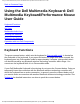Contents: Dell Multimedia Keyboard/Performance Mouse User Guide Dell™ Multimedia Keyboard/Performance Mouse User Guide Setting Up Using the Dell Multimedia Keyboard Using the Dell Performance Mouse Using the Broadcom Bluetooth Control Suite Specifications Regulatory Information Troubleshooting and Getting Support Glossary Information in this document is subject to change without notice. © 2000–2004 Dell Inc. All rights reserved. 01/28/04.
Setting Up: Dell Multimedia Keyboard/Performance Mouse User Guide Back to Contents Page Setting Up: Dell Multimedia Keyboard/Performance Mouse User Guide Setting Up a Dell Wireless Keyboard/Mouse Purchased with a Dell Bluetooth/SD Reader USB Adapter and a New Dell Computer Setting Up a Dell Wireless Keyboard/Mouse Purchased with a Dell Bluetooth/SD Reader USB Adapter but Not Purchased with a New Dell Computer Setting Up a Dell Wireless Keyboard/Mouse Not Purchased with a Dell Bluetooth/SD Reader USB Adapt
Setting Up: Dell Multimedia Keyboard/Performance Mouse User Guide (system tray) at the lower right corner of your screen. The Broadcom Bluetooth Control is also placed in the taskbar notification area (system tray) at this time. Suite icon Before you begin using your Dell Bluetooth wireless technology-enabled computer, you must initialize the Dell Bluetooth/SD Reader USB Adapter.
Setting Up: Dell Multimedia Keyboard/Performance Mouse User Guide Bluetooth/SD Reader USB Adapter software. Alternatively, you can install the Bluetooth wireless technology software using your existing cable-connected keyboard and mouse. To set up using your new Dell Multimedia Keyboard and Dell Performance Mouse 1. Turn on your computer. 2. Plug the Dell Bluetooth/SD Reader USB Adapter into any USB port on your computer. 3. Put the batteries in your new Dell keyboard and mouse. 4. Log on to Windows. 5.
Setting Up: Dell Multimedia Keyboard/Performance Mouse User Guide Setting Up a Dell Multimedia Keyboard or Dell Performance Mouse Not Purchased with a Dell Bluetooth/SD Reader USB Adapter For instructions, refer to the user guide for the Bluetooth wireless technology receiver device you are using.
Setting Up: Dell Multimedia Keyboard/Performance Mouse User Guide 5. Press the Connect button on the keyboard for at least 3 seconds. 6. Log on to Windows. 7. Move the mouse until the Bluetooth icon in the taskbar notification area (system tray) changes from blue and white to blue and green . When the icon changes to blue and green, the mouse is connected to your computer and you can use the mouse. 8.
Setting Up: Dell Multimedia Keyboard/Performance Mouse User Guide Back to Contents Page file:///P|/User%20Manuals/DLBTKBMS-UM100/HTML/setup.
Using the Dell Multimedia Keyboard: Dell Multimedia Keyboard/Performance Mouse User Guide Back to Contents Page Using the Dell Multimedia Keyboard: Dell Multimedia Keyboard/Performance Mouse User Guide Keyboard Functions Hot Keys Multimedia Audio Keys Inserting the Batteries Replacing the Batteries Operation with non-Dell Components Keyboard Functions The green connect button, which sets the keyboard to Discoverable mode, is located on the underside of the keyboard.
Using the Dell Multimedia Keyboard: Dell Multimedia Keyboard/Performance Mouse User Guide After a certain period of inactivity, the keyboard ceases transmitting. This saves energy and prolongs the life of the batteries. Press any key on the keyboard to activate the keyboard transmitter. Hot Keys The Dell Multimedia Keyboard has the following Hot Keys (not programmable): ● 5 Internet buttons that you can use to access your Web browser and to navigate the Internet.
Using the Dell Multimedia Keyboard: Dell Multimedia Keyboard/Performance Mouse User Guide Press the appropriate button to begin an activity. NOTE: The following Hot Keys are nonfunctional on a Windows 2000 operating system: My Computer button and Calculator button. Multimedia Audio Keys The Dell Multimedia Wireless Keyboard has 6 multimedia audio keys and a volume control knob that you can use to control multimedia playback.
Using the Dell Multimedia Keyboard: Dell Multimedia Keyboard/Performance Mouse User Guide audio. Inserting the Batteries Your Dell wireless keyboard uses two AA alkaline batteries. Remove the battery compartment cover on the underside of the keyboard and place the batteries into the battery compartment as shown.
Using the Dell Performance Mouse: Dell Multimedia Keyboard/Performance Mouse User Guide Back to Contents Page Using the Dell Performance Mouse: Dell Multimedia Keyboard/Performance Mouse User Guide Mouse Functions Inserting the Batteries Replacing the Batteries Operation with Non-Dell Components Mouse Functions The Dell Performance Mouse is an ambidextrous (for right-handed and left-handed use), 6button, optical cordless mouse.
Using the Dell Performance Mouse: Dell Multimedia Keyboard/Performance Mouse User Guide ON/OFF Switch Before you use the mouse, verify that the ON/OFF switch is set to the ON position. To prolong the life of the batteries, switch the mouse OFF when you are not using the mouse for an extended period of time. To begin using the mouse, switch the mouse ON. Connect Button The green connect button, which sets the mouse to Discoverable mode, is located on the underside of the mouse.
Using the Dell Performance Mouse: Dell Multimedia Keyboard/Performance Mouse User Guide properties. Back and Forward Buttons The Back and Forward buttons are located on the right and left sides of the mouse, respectively. You can use these buttons while browsing the Internet to go back and forward to pages previously visited. You can also use these buttons to navigate in Windows Explorer. Inserting the Batteries Your Dell Performance mouse uses two AA alkaline batteries.
Using the Dell Performance Mouse: Dell Multimedia Keyboard/Performance Mouse User Guide fresh ones. The connection is automatically restored when you insert the replacement batteries, as described in Inserting the Batteries. Operation with Non-Dell Components To use the Dell Performance Mouse with a non-Dell Bluetooth wireless technologyenabled computer, refer to the user guide for that device. Back to Contents Page file:///P|/User%20Manuals/DLBTKBMS-UM100/HTML/mouse.
Using the Broadcom Bluetooth Control Suite: Dell Multimedia Keyboard/Performance Mouse User Guide Back to Contents Page Using the Broadcom Bluetooth Control Suite: Dell Multimedia Keyboard/Performance Mouse User Guide Overview Battery Status Toggle Keys Setup Setting Keyboard and Mouse Properties Overview The Broadcom Bluetooth Control Suite is a utility that has the following features and functions: ● ● ● ● ● Monitors the remaining life of the batteries in the Dell Multimedia Keyboard with Bluetooth
Using the Broadcom Bluetooth Control Suite: Dell Multimedia Keyboard/Performance Mouse User Guide To run the Broadcom Bluetooth Control Suite utility, double-click the Broadcom Bluetooth Control Suite icon . NOTE: The Broadcom Bluetooth Control Suite is only available with a Dell Multimedia Keyboard and Dell Performance Mouse that are purchased together with a Dell Bluetooth/SD Reader USB Adapter.
Using the Broadcom Bluetooth Control Suite: Dell Multimedia Keyboard/Performance Mouse User Guide To check the status of the SCROLL LOCK, NUM LOCK, and the CAPS LOCK keys, click the Toggle Keys tab. Also, any time you press any of these keys on the Dell Multimedia Keyboard, a message indicating the status of that key momentarily appears immediately above the taskbar notification area (system tray) at the bottom right of your screen.
Using the Broadcom Bluetooth Control Suite: Dell Multimedia Keyboard/Performance Mouse User Guide To set the keyboard properties, click the Keyboard icon. To set the mouse properties, click the Mouse icon. In Keyboard Properties, click the tab that lists the property you want to set and follow the instructions on the tab. In Mouse Properties, click the tab that lists the property you want to set and follow the instructions on the tab. file:///P|/User%20Manuals/DLBTKBMS-UM100/HTML/usebbcs.
Using the Broadcom Bluetooth Control Suite: Dell Multimedia Keyboard/Performance Mouse User Guide Back to Contents Page file:///P|/User%20Manuals/DLBTKBMS-UM100/HTML/usebbcs.
Specifications: Dell Multimedia Keyboard/Performance Mouse User Guide Back to Contents Page Specifications: Dell Multimedia Keyboard/Performance Mouse User Guide Dell Multimedia Keyboard Dell Performance Mouse Dell Multimedia Keyboard with Bluetooth Wireless Technology Item Value/Description Operating System Capability Microsoft Windows XP Technology Bluetooth Power Source 2 AA alkaline or Ni-MH batteries Deep Sleep Mode Current 10 µA Battery Life 6 months (in office environment) Communicatio
Specifications: Dell Multimedia Keyboard/Performance Mouse User Guide Specification Compliance Bluetooth Radio Specification 1.1 and HID Specification 1.11 Supply Voltage 1.8V–3V at room temperature Dell Performance Mouse with Bluetooth Wireless Technology Item Value/Description Operating System Capability Microsoft Windows XP Power Source 2 AA alkaline or Ni-MH batteries Operating Voltage 1.2V to 3.6V Back to Contents Page file:///P|/User%20Manuals/DLBTKBMS-UM100/HTML/specs.
Regulatory Information: Dell Multimedia Keyboard/Performance Mouse User Guide Back to Contents Page Regulatory Information: Dell Multimedia Keyboard/Performance Mouse User Guide Information for the User Regulatory Information Information for the User Wireless Interoperability The Dell Bluetooth radio is designed to be interoperable with any Bluetooth product that is based on frequency hopping spread spectrum (FHSS) radio technology and complies with the Bluetooth Specification Version 1.2.
Regulatory Information: Dell Multimedia Keyboard/Performance Mouse User Guide Regulatory Information The Dell Bluetooth radio device must be installed and used in strict accordance with the manufacturer's instructions as described in the user documentation that comes with the product. For country-specific approvals, see Radio Approvals. Dell Inc.
Regulatory Information: Dell Multimedia Keyboard/Performance Mouse User Guide NOTE: This Dell Bluetooth radio device must be installed and used in strict accordance with the manufacturer's instructions as described in the user documentation that comes with the product. Any other installation or use will violate FCC Part 15 regulations. Modifications not expressly approved by Dell could void your authority to operate the equipment.
Regulatory Information: Dell Multimedia Keyboard/Performance Mouse User Guide Avis de conformité à la réglementation d’Industrie Canada Cet appareil est conform a la norme CNR-210 du Canada. Pour empêcher que cet appareil cause du brouillage au service faisant l’objet d’une licence, cet appareil doit être utilisé à l’intérieur seulement et devrait êtra placé loin des fenêtres afin de fournir un écran de blindage maximal.
Regulatory Information: Dell Multimedia Keyboard/Performance Mouse User Guide Article 14: Unless granted permission by Taiwan DGT, the user is not allowed to change the frequency or transmitting power or enhance or alter the original design characteristics or operating functions of an approved low-power radio frequency device.
Regulatory Information: Dell Multimedia Keyboard/Performance Mouse User Guide support site at support.dell.com. Back to Contents Page file:///P|/User%20Manuals/DLBTKBMS-UM100/HTML/regs.
Troubleshooting and Getting Support: Dell Bluetooth/SD Reader USB Adapter User Guide Back to Contents Page Troubleshooting and Getting Support: Dell Multimedia Keyboard/Performance Mouse User Guide My Dell Keyboard or Mouse Is Not Functioning Why Does My Dell Wireless Keyboard or Mouse Occasionally Go Into Discoverable Mode? Getting Additional Support My Dell Multimedia Keyboard or Dell Performance Mouse Is Not Functioning The mouse or keyboard may have quit transmitting to conserve power.
Troubleshooting and Getting Support: Dell Bluetooth/SD Reader USB Adapter User Guide If you purchased your Dell Multimedia Keyboard and Dell Performance Mouse together with a Dell Bluetooth/SD Reader USB Adapter, do the following: 1. Press the Recovery button on the Dell Bluetooth/SD Reader USB Adapter for approximately 3 seconds. 2.
Troubleshooting and Getting Support: Dell Bluetooth/SD Reader USB Adapter User Guide If you purchased your Dell Multimedia Keyboard and Dell Performance Mouse for use with a non-Dell Bluetooth wireless technology controller, refer to user guide for that device for instructions on making a manual connection.
Glossary: Dell Multimedia Keyboard/Performance Mouse User Guide Back to Contents Page Glossary: Dell Multimedia Keyboard/Performance Mouse User Guide authentication A Bluetooth security feature that is used to verify identity; it requires a Bluetooth PIN Code from the remote device. Bluetooth wireless technology A short-range (10m) networking protocol that allows enabled devices to automatically recognize each other.
Glossary: Dell Multimedia Keyboard/Performance Mouse User Guide paired devices Bluetooth devices (such as the Dell Bluetooth/SD Reader USB Adapter and the Dell Multimedia Keyboard or Dell Performance Mouse) must be paired before they can connect. Paired devices share a unique link key, which they exchange each time they connect. recovery activity Communication activity between the Dell Bluetooth/SD Reader USB Adapter and a remote Bluetooth device to reestablish a lost connection.