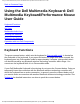User's Manual
Setting Up: Dell Multimedia Keyboard/Performance Mouse User Guide
Back to Contents Page
Setting Up: Dell Multimedia
Keyboard/Performance Mouse User
Guide
Setting Up a Dell Wireless Keyboard/Mouse Purchased with a Dell Bluetooth/SD Reader
USB Adapter and a New Dell Computer
Setting Up a Dell Wireless Keyboard/Mouse Purchased with a Dell Bluetooth/SD Reader
USB Adapter but Not Purchased with a New Dell Computer
Setting Up a Dell Wireless Keyboard/Mouse Not Purchased with a Dell Bluetooth/SD
Reader USB Adapter
Setting Up a Different or Replacement Wireless Keyboard or Mouse
Setting Up the Dell Bluetooth/SD Reader USB Adapter and Wireless Keyboard/Mouse
After Uninstalling the Bluetooth Software
Setting Up a Dell Multimedia
Keyboard/Performance Mouse Purchased with a
Dell Bluetooth/SD Reader USB Adapter and a New
Dell Computer
If you purchased your Dell Multimedia Keyboard with Bluetooth Wireless Technology and
Dell Performance Mouse with Bluetooth Wireless Technology with a Dell Bluetooth/SD
Reader USB Adapter and a new Dell computer, you need only to plug the adapter into a
USB port on your computer, put the batteries in your mouse and keyboard, and turn on
the power to your computer. The Bluetooth software (including the Broadcom Bluetooth
Control Suite) is already installed, and the keyboard and mouse are already paired with
the adapter so that you can use your new Dell
wireless keyboard and mouse to log on to
Windows.
After you have logged on to Windows, the operating system automatically installs the
drivers for the Dell Bluetooth/SD Reader Adapter and places a
shortcut to My Bluetooth
Places on the desktop and places the Dell Bluetooth icon
in the taskbar notification area
file:///P|/User%20Manuals/DLBTKBMS-UM100/HTML/setup.htm (1 of 6) [1/28/2004 3:49:16 PM]