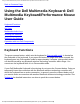User's Manual
Setting Up: Dell Multimedia Keyboard/Performance Mouse User Guide
Setting Up a Dell Multimedia Keyboard or Dell
Performance Mouse Not Purchased with a Dell
Bluetooth/SD Reader USB Adapter
For instructions, refer to the user guide for the Bluetooth wireless technology receiver
device you are using.
Setting Up with a Different or Replacement Dell
Wireless Keyboard or Mouse
If you want to use a different wireless keyboard or mouse, or if you replace your Dell
Multimedia Keyboard with Bluetooth Wireless Technology or your Dell Performance
Mouse with Bluetooth Wireless Technology, but are still using your Dell Bluetooth/SD
Reader USB Adapter, follow this procedure to set up the new wireless keyboard and
mouse.
To set up with a different or replacement Dell wireless Keyboard/Mouse
NOTE: If you setting up with a non-Dell wireless keyboard or mouse, refer to the
user guides for those devices for instructions.
1. Restart your computer with your Dell Bluetooth/SD Reader USB Adapter plugged
into any USB port on your computer.
2. Put the batteries in your new Dell Multimedia Keyboard and Dell Performance
Mouse, and then switch on the mouse.
3. Press the Recovery button on the adapter for at least 3 seconds.
4. Press the Connect button on the mouse for at least 3 seconds.
file:///P|/User%20Manuals/DLBTKBMS-UM100/HTML/setup.htm (4 of 6) [1/28/2004 3:49:16 PM]