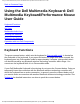User's Manual
Setting Up: Dell Multimedia Keyboard/Performance Mouse User Guide
5. Press the Connect button on the keyboard for at least 3 seconds.
6. Log on to Windows.
7. Move the mouse until the Bluetooth icon in the taskbar notification area (system
tray) changes from blue and white
to blue and green . When the icon changes
to blue and green, the mouse is connected to your computer and you can use the
mouse.
8. Press the space bar (or any other key) on your new Dell Multimedia Keyboard to
send an authentication request to the adapter.
9. On your new Dell keyboard, type the
Bluetooth PIN code exactly as it appears in
the Bluetooth PIN Code box in the Bluetooth PIN Code Request window on your
computer, and then press ENTER.
Your new Dell Multimedia Keyboard and Dell Performance Mouse are now connected to
your Dell Bluetooth/SD Reader USB Adapter.
Setting Up Your Dell Wireless Keyboard/Mouse
After Uninstalling the Bluetooth Software
If you uninstall the Bluetooth software, you must perform the setup procedure again to
enable Bluetooth wireless technology on your computer. If you are using your Dell
Multimedia Keyboard/Performance Mouse with a Dell Bluetooth/SD Reader USB Adapter,
follow the procedure described in Setting Up a Dell Wireless Keyboard/Mouse Purchased
with a Dell Bluetooth/SD Reader USB Adapter but Not Purchased with a New Dell
Computer. If you are using a non-Dell Bluetooth wireless technology device, refer to the
user guide for that device for instructions.
file:///P|/User%20Manuals/DLBTKBMS-UM100/HTML/setup.htm (5 of 6) [1/28/2004 3:49:16 PM]