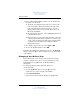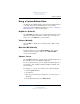User's Manual
Q Menu Software
Hardware and Software Guide 7–7
DRAFT Revised: 8/24/04
File: Chap7.fm
PN: HP-367186-001
hp CONFIDENTIAL
August 24, 2004 4:02 pm
4. Select Modify.
❏ To change the Display Name or File Name of the item
using the keyboard, type the new name for the item in the
Display Name field or type the new path to the item in the
File Name field. If you prefer to type the Display Name,
but browse for the File Name, leave the File Name field
blank.
❏ To change the Display Name or File Name by browsing,
select the Browse button beside the File Name field.
❏ In the window, select the item. (The full name of the item
is displayed in the File Name field and, if you did not type
a name earlier in the Display Name field, a Display Name
is generated from the item name and displayed in the
Display Name field.)
5. To confirm your preference(s), select Apply > OK.
6. To close the Q Menu window, select OK.
To display the Q Menu after changing a Display and/or File
Name, press the Q Menu button or select the Q icon in the
notification area (at the far right of the taskbar).
Repositioning a Q Menu Item
To change the location of an item on the Q Menu:
1. Press the Q Menu button or select the Q icon in the
notification area (at the far right of the taskbar).
2. Select Q Menu Settings.
3. Select the item on the Items to Display On Q Menu list, then:
❏ To move the item upward, select the Move Up button.
❏ To move the item downward, select the Move Down
button.
4. To confirm your preference(s) and close the Q Menu window,
select Apply > OK.