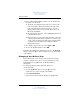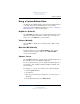User's Manual
7–8 Hardware and Software Guide
Q Menu Software
DRAFT Revised: 8/24/04
File: Chap7.fm
PN: HP-367186-001
hp CONFIDENTIAL
August 24, 2004 4:02 pm
Removing an Item from the Items to Display on
Q Menu List
System-defined items cannot be removed from the Items to
Display on Q Menu List. To remove a user-defined item:
1. Press the Q Menu button or select the Q icon in the
notification area (at the far right of the taskbar).
2. Select Q Menu Settings.
3. Select the item you want to remove.
4. Select Remove.
5. To confirm your preference(s) and close the Q Menu window,
select Apply > OK.
Enabling Automatic Mode Change
Enabling automatic mode change allows the Q Menu software to
adjust the display orientation automatically. If you disable this
option, the orientation of the display will need to be manually
changed.
To enable automatic mode change:
1. Press the Q Menu button or select the Q icon in the
notification area (at the far right of the taskbar).
2. Select Q Menu Settings.
3. Select the Enable Automatic Mode Change check box.
Allowing All Users to Configure Q Menu
This option allows all user accounts to reconfigure Q Menu.
When selected, this change is only applied to that user.
To enable automatic mode change:
1. Press the Q Menu button or select the Q icon in the
notification area (at the far right of the taskbar).
2. Select Q Menu Settings.
3. Select the Allow All Users to Configure Q Menu check box.