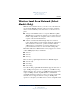User's Manual
Q Menu Software
Hardware and Software Guide 7–15
DRAFT Revised: 8/24/04
File: Chap7.fm
PN: HP-367186-001
hp CONFIDENTIAL
August 24, 2004 4:02 pm
Q Menu Settings (Default)
To open the Q Menu Settings window:
» Select Q Menu Settings.
Tablet PC Button Driver
The tablet PC button driver allows you to customize the
pen-activated buttons and jog dial. You can program the buttons
to perform various functions or open specific programs. Each
button can be programmed to perform a different function for
each orientation, or to perform the same function for all
orientations.
To customize a tablet PC button:
1. Select Start > Control Panel > Printers and other
Hardware > Tablet and Pen Settings.
2. Select the Tablet Buttons tab.
3. Select the orientation for which you want to program the
button.
4. Select the button you want to program in the Tablet Button
column. The button is displayed in the Button location and
Detailed view areas of the Tablet Buttons tab.
5. To change the action associated with the button, select
Change. The Change Tablet Button Actions dialog box is
displayed.
6. In the Action drop-down box, select the action that you want
the button to perform.
7. Select OK.
8. Select Apply > OK on the Tablet and Pen settings dialog
box.
Ä
CAUTION: The tablet PC button driver is integrated with the Q Menu
software. If the Q Menu software is uninstalled or disabled, the button
driver will not function.