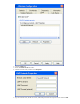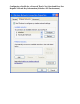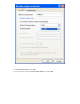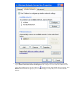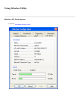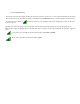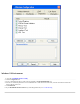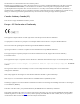User's Guide
Three vertical yellow bars indicate that the signal strength is low.
Suggested action: Move closer to the access point.
Two red vertical red bars indicates that the signal strength is very low.
Suggested action: Move closer to the access point.
Uncolored vertical bars indicate that there is no signal being received.
Probable causes:
● The computer is trying to establish an initial connection but has not yet succeeded.
● You may have moved out of range of the access point.
Suggested action:
● Wait
● Move closer to the access point.
Uncolored vertical bars with a superimposed red letter x indicate that there is no radio connection.
Probable cause: The radio is disabled.
Suggested action: Enable the radio. To enable the radio, right-click the utility icon
in the system tray and click
Enable Radio.
Disabling the Radio
To disable the radio on your Broadcom WLAN Card, right-click the utility icon in the system tray and click Disable
Radio. To enable the radio, right-click the icon
and click Enable Radio. On newer Dell TrueMobile enabled notebooks, the
radio can be enabled/disabled by pressing Fn + F2.
Diagnostics
You can run a number of diagnostics on your Broadcom WLAN Card to verify its operational and functional status.
NOTE—The network connection is lost when you run the diagnostics. When the test run is over, however, your network connection
is automatically reestablished.