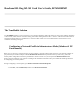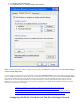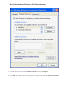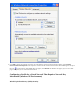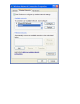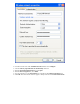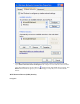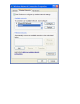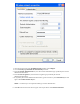User's Guide
2. Click Wireless Network Connection.
3. Under Network Tasks, click Change settings of this connection.
NOTE—For more information on how to configure a network profile and IEEE 802.1x authentication, click Learn about setting up
wireless network configuration.
You can configure a network profile for networks that are listed under Available networks as well as those that are not listed. When
you have completed configuring a network profile, the network name and icon appear at the top of the list under Preferred networks.
Your computer automatically connects to the network at the top of the list. Follow the applicable instruction set below, based on
whether or not the network is listed and whether or not the network requires network key information (check with your network
administrator or access point (AP) installer to see if network key information is required). NOTE—Both the network name and the
network key information are case-sensitive.
❍ Configuring a Profile for a Listed Network That Does Not Require Network Key Information
❍ Configuring a Profile for a Listed Network That Requires Network Key Information
❍ Configuring a Profile for a Network That Is Not Listed and Does Not Require Network Key Information
❍ Configuring a Profile for a Network That Is Not Listed and Requires Network Key Information
Configuring a Profile for a Listed Network That Does Not Require Network