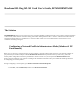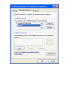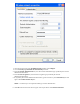User's Guide
3. From the Network Authentication list, select the network authentication type specified by the network
administrator/AP installer.
4. From the Data encryption list, select the data encryption type specified by the network
administrator/AP installer.
5. If required by the network administrator/AP installer, type the network key in the Network key box and
again in the Confirm network key box.
NOTE—A network key is not required for WPA type network authentication.
6. Click OK. The network name and icon appear at the top of the list under Preferred networks.
1. Click the network name under Available networks and then click Configure.
2. Clear the The key is provided for me automatically check box.