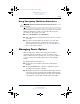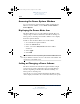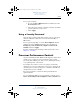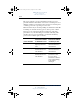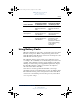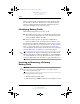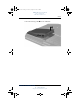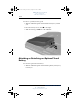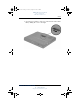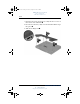User's Manual Part 2
Power
Hardware and Software Guide 2–11
DRAFT Revised: 8/24/04
File: Chap2.fm
PN: HP-367186-001
hp CONFIDENTIAL
August 24, 2004 4:01 pm
Using Emergency Shutdown Procedures
Ä
CAUTION: Emergency shutdown procedures result in the loss of
unsaved data.
If the tablet PC is unresponsive and you are unable to use normal
Windows shutdown procedures, try the following emergency
procedures, in the sequence provided:
■ Press ctrl+alt+delete. Select Shut Down.
■ Slide and hold the power/standby switch to the left for at least
5 seconds.
■ Disconnect the tablet PC from external power and remove
the battery pack. For more information about removing
and storing the battery pack, refer to the “Storing a Battery
Pack” section in this chapter.
Managing Power Options
Many default power settings can be changed in the Power
Options window. For example, you can set an audio alert to
warn you when the battery pack reaches a low-power condition,
or you can change the default settings for the power/standby
switch.
By default, when the tablet PC is on:
■ Pressing the power/standby switch to the right initiates
Standby.
■ Pressing the fn+f3 hotkey, called the “sleep button” in the
operating system, initiates Standby.
■ The display switch turns off the display. The display switch is
activated by closing the display. (By default and when using
custom settings, the display switch also turns on the tablet PC
if the display is opened while the tablet PC is in Standby.)
367426-xx1.book Page 11 Tuesday, August 24, 2004 4:02 PM