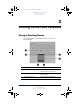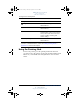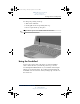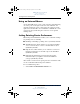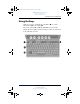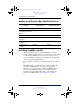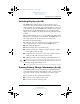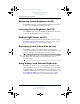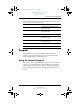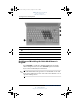367426-xx1.book Page 1 Tuesday, August 24, 2004 4:02 PM DRAFT Revised: 8/24/04 File: Chap3.fm PN: HP-367186-001 3 Pointing Devices and Keyboard Using a Pointing Device The pointing stick and TouchPad controls can be used interchangeably. Component Description 1 Pointing stick Moves the pointer and selects or activates items on the screen. 2 Right pointing stick button Functions like the right button on an external mouse. 3 Touchpad scroll zone* Scrolls upward or downward.
367426-xx1.book Page 2 Tuesday, August 24, 2004 4:02 PM DRAFT Revised: 8/24/04 File: Chap3.fm PN: HP-367186-001 Pointing Devices and Keyboard Component Description 4 Right TouchPad button* Functions like the right button on an external mouse. 5 Left TouchPad button* Functions like the left button on an external mouse. 6 TouchPad* Moves the pointer and selects or activates items on the screen. Can be set to perform other mouse functions, such as scrolling, selecting, and double-clicking.
67426-xx1.book Page 3 Tuesday, August 24, 2004 4:02 PM DRAFT Revised: 8/24/04 File: Chap3.fm PN: HP-367186-001 Pointing Devices and Keyboard To change the pointing stick cap: 1. Turn off the tablet PC. 2. Gently pull off the used pointing stick cap. 3. Press a replacement cap into place. ✎ Replacement caps are not included with the tablet PC. Using the TouchPad To move the pointer, slide your finger across the TouchPad surface in the direction you want the pointer to go.
367426-xx1.book Page 4 Tuesday, August 24, 2004 4:02 PM DRAFT Revised: 8/24/04 File: Chap3.fm PN: HP-367186-001 Pointing Devices and Keyboard Using an External Mouse An external USB mouse can be connected to the tablet PC using one of the ports on the right or left side of the tablet PC. An external serial mouse can be connected to the serial port on the right side of the tablet PC. An external PS/2 or USB mouse can be connected to the system using the connectors on an optional docking device.
367426-xx1.book Page 5 Tuesday, August 24, 2004 4:02 PM DRAFT Revised: 8/24/04 File: Chap3.fm PN: HP-367186-001 Pointing Devices and Keyboard Using Hotkeys Hotkeys are preset combinations of the fn key 1, one of the function keys 2, or the esc key 3, The icons on the f3, f4, and f8 through f10 keys represent the hotkey functions. Hotkey functions and procedures are discussed in the following sections.
367426-xx1.book Page 6 Tuesday, August 24, 2004 4:02 PM DRAFT Revised: 8/24/04 File: Chap3.
367426-xx1.book Page 7 Tuesday, August 24, 2004 4:02 PM DRAFT Revised: 8/24/04 File: Chap3.fm PN: HP-367186-001 Pointing Devices and Keyboard Switching Displays (fn+f4) The fn+f4 hotkey switches the image among display devices connected to the external monitor connector or the S-Video jack on the tablet PC.
367426-xx1.book Page 8 Tuesday, August 24, 2004 4:02 PM DRAFT Revised: 8/24/04 File: Chap3.fm PN: HP-367186-001 Pointing Devices and Keyboard Decreasing Screen Brightness (fn+f9) Press fn+f9 to decrease screen brightness. Hold down the hotkey to decrease the brightness level incrementally. Increasing Screen Brightness (fn+f10) Press fn+f10 to increase screen brightness. Hold down the hotkey to increase the brightness level incrementally.
367426-xx1.book Page 9 Tuesday, August 24, 2004 4:02 PM DRAFT Revised: 8/24/04 File: Chap3.
367426-xx1.book Page 10 Tuesday, August 24, 2004 4:02 PM DRAFT Revised: 8/24/04 File: Chap3.fm PN: HP-367186-001 Pointing Devices and Keyboard Item Component 1 fn key 2 num lock light 3 num lk key 4 Embedded numeric keypad Enabling and Disabling the Embedded Numeric Keypad Press fn+num lk to enable the embedded numeric keypad. The num lock light is turned on. Press fn+num lk again to return the keys to their standard keyboard functions.
367426-xx1.book Page 11 Tuesday, August 24, 2004 4:02 PM DRAFT Revised: 8/24/04 File: Chap3.fm PN: HP-367186-001 Pointing Devices and Keyboard Switching Key Functions on the Embedded Numeric Keypad You can temporarily switch the functions of keys on the embedded numeric keypad between their standard keyboard functions and their keypad functions by using the fn key or the fn+shift key combination.
367426-xx1.book Page 12 Tuesday, August 24, 2004 4:02 PM DRAFT Revised: 8/24/04 File: Chap3.fm PN: HP-367186-001 Pointing Devices and Keyboard Enabling or Disabling Num Lock Mode As You Work To turn num lock on or off on an external keypad as you work, press the num lk key on the external keypad, not on the tablet PC. Using Presentation Mode The Presentation mode button toggles Presentation mode on and off. Turning Presentation mode on opens an application, folder, file, or Web site that you specify.
367426-xx1.book Page 13 Tuesday, August 24, 2004 4:02 PM DRAFT Revised: 8/24/04 File: Chap3.fm PN: HP-367186-001 Pointing Devices and Keyboard ✎ ■ If you do not select this option, each time you press the Presentation mode button, the Presentation Settings dialog box displays and you have to select Continue to open the program, application, folder, file, or Web site you have selected to start when the button is pressed. Automatically switch to an external display.
367426-xx1.book Page 14 Tuesday, August 24, 2004 4:02 PM DRAFT Revised: 8/24/04 File: Chap3.fm PN: HP-367186-001 Pointing Devices and Keyboard Item Component Description 1 Presentation mode button 2 HP Information Center button content to come. Starts Presentation mode, which optimizes for an external monitor or projects and opens a user-defined program such as Microsoft PowerPoint.
367426-xx1.book Page 15 Tuesday, August 24, 2004 4:02 PM DRAFT Revised: 8/24/04 File: Chap3.fm PN: HP-367186-001 Pointing Devices and Keyboard Setting Presentation Mode Preferences Setting the Presentation Mode Button To set an application, folder, file, or Web site to start when the Presentation mode button is pressed: 1. Open the Quick Launch Buttons control panel: ❏ Select Start > Control Panel > Printers and Other Hardware > Quick Launch Buttons.
367426-xx1.book Page 16 Tuesday, August 24, 2004 4:02 PM DRAFT Revised: 8/24/04 File: Chap3.fm PN: HP-367186-001 Pointing Devices and Keyboard 3. Select an option from the drop-down list box, or select Power Options to open the Microsoft Power Options control panel to view or change the current power scheme. 4. To save your preferences and close the display, select OK.
367426-xx1.book Page 17 Tuesday, August 24, 2004 4:02 PM DRAFT Revised: 8/24/04 File: Chap3.fm PN: HP-367186-001 Pointing Devices and Keyboard Setting Advanced Preferences You can set the icon and ambient light sensor in the Quick Launch Button control panel. Displaying the Quick Launch Buttons Icon To show or hide the Quick Launch Buttons Properties icon in the notification area (at the far right of the taskbar) or your Windows desktop: 1.
367426-xx1.book Page 18 Tuesday, August 24, 2004 4:02 PM DRAFT Revised: 8/24/04 File: Chap3.fm PN: HP-367186-001 Pointing Devices and Keyboard Setting the Ambient Light Sensor The tablet PC features a built-in light sensor that enables the tablet PC to automatically adjust the screen brightness according to the ambient lighting level. When the lighting of your environment changes, the ambient light sensor detects the change and automatically adjusts the screen brightness.
367426-xx1.book Page 19 Tuesday, August 24, 2004 4:02 PM DRAFT Revised: 8/24/04 File: Chap3.fm PN: HP-367186-001 Pointing Devices and Keyboard You can turn on and off the ambient light sensor using the Quick Launch Buttons software: 1. Open the Quick Launch Buttons software: ❏ Select Start > Control Panel > Quick Launch Buttons. -or❏ Select the Quick Launch Buttons icon in the notification area (at the far right of the taskbar) or Windows desktop. 2. Select the Advanced tab. 3.
367426-xx1.book Page 20 Tuesday, August 24, 2004 4:02 PM DRAFT Revised: 8/24/04 File: Chap3.
367426-xx1.book Page 1 Tuesday, August 24, 2004 4:02 PM DRAFT Revised: 8/24/04 File: Chap4.fm PN: HP-367186-001 4 Pen and Command Controls You can enter and access information on the tablet PC by voice (supported in English only), pen, and command controls. This chapter provides information about using the pen and command controls.
367426-xx1.book Page 2 Tuesday, August 24, 2004 4:02 PM DRAFT Revised: 8/24/04 File: Chap4.fm PN: HP-367186-001 Pen and Command Controls Entering Information with the Pen Identifying the Pen Tip and Pen Button The pen interacts with the tablet PC whenever the tip of the pen 1 is within 1.27 cm (0.5 inch) from the screen. The pen button 2 emulates the functions of the right-click button on an external mouse. Holding the Pen Hold the pen as if you were writing with a standard pen or pencil.
367426-xx1.book Page 3 Tuesday, August 24, 2004 4:02 PM DRAFT Revised: 8/24/04 File: Chap4.fm PN: HP-367186-001 Pen and Command Controls Performing Mouse Clicks with the Pen To select an item on the screen as you would with the left button of an external mouse: » Tap the item with the tip of the pen. To double-click an item on the screen as you would with the left button of an external mouse: » Tap the item twice with the tip of the pen.
367426-xx1.book Page 4 Tuesday, August 24, 2004 4:02 PM DRAFT Revised: 8/24/04 File: Chap4.fm PN: HP-367186-001 Pen and Command Controls Calibrating the Pen The pen can function at the default calibration or at a calibration set by another user. However, HP highly recommends that you use the pen only while it is calibrated to your personal handwriting and mouse action motions. Calibration optimizes pen performance for all users and particularly for left-handed users. To calibrate the pen: 1.
367426-xx1.book Page 5 Tuesday, August 24, 2004 4:02 PM DRAFT Revised: 8/24/04 File: Chap4.fm PN: HP-367186-001 Pen and Command Controls Using the Pen Holder To protect the pen when you are not using it, insert the pen, tip first, into the pen holder on the tablet PC. Setting Pen Preferences Pen preferences are set in the Tablet and Pen Settings window of the operating system.
367426-xx1.book Page 6 Tuesday, August 24, 2004 4:02 PM DRAFT Revised: 8/24/04 File: Chap4.fm PN: HP-367186-001 Pen and Command Controls Command Controls The 5 command controls enable you to enter commands usually entered with keyboard keys while you are using the tablet PC without an external keyboard. The command controls can also be used while you are using the on-screen keyboard or an optional keyboard.
367426-xx1.book Page 7 Tuesday, August 24, 2004 4:02 PM DRAFT Revised: 8/24/04 File: Chap4.fm PN: HP-367186-001 Pen and Command Controls Command Controls Quick Reference The following table identifies the default setting and activation procedure for each command control. ■ To activate a pen-activated button, tap the button with the tip of the pen. ■ To activate a manually activated button, press and release the button.
367426-xx1.book Page 8 Tuesday, August 24, 2004 4:02 PM DRAFT Revised: 8/24/04 File: Chap4.fm PN: HP-367186-001 Pen and Command Controls Using Command Controls Tablet PC Input Panel Launch Button Tap the Tablet PC Input Panel launch button with the pen tip when the tablet PC is in Windows to open the Tablet PC Input Panel application. The Tablet PC Input Panel application displays a keyboard on the screen and can also display a writing pad, which supports handwriting.
367426-xx1.book Page 9 Tuesday, August 24, 2004 4:02 PM DRAFT Revised: 8/24/04 File: Chap4.fm PN: HP-367186-001 Pen and Command Controls Windows Security Button Press the Windows Security button with the pen tip or a small object like the end of a paper clip to enter the ctrl+alt+delete command while you are in Windows or the reset command while you are in the Setup utility.
367426-xx1.book Page 10 Tuesday, August 24, 2004 4:02 PM DRAFT Revised: 8/24/04 File: Chap4.fm PN: HP-367186-001 Pen and Command Controls Jog Dial Press or rotate the jog dial manually to enter commands or scroll vertically: ■ Press inward to simulate the function of the enter key on a standard keyboard. ■ Rotate upward or downward to scroll toward the top or bottom of an image. At the default setting, the jog dial scrolls line by line like the up and down arrow keys on a standard keyboard.
367426-xx1.book Page 11 Tuesday, August 24, 2004 4:02 PM DRAFT Revised: 8/24/04 File: Chap4.fm PN: HP-367186-001 Pen and Command Controls Setting Command Control Preferences All command controls except the Display Toggle button and the enter function of the jog dial can be customized to launch applications, simulate key combinations, or perform preset system functions. Each programmable command control can be assigned to 4 settings.
367426-xx1.book Page 12 Tuesday, August 24, 2004 4:02 PM DRAFT Revised: 8/24/04 File: Chap4.fm PN: HP-367186-001 Pen and Command Controls In the primary views (Portrait-Primary and Landscape-Primary), the image switches clockwise between vertical and horizontal. In the secondary views (Portrait-Secondary and LandscapeSecondary), the image switches counterclockwise between vertical and horizontal. ■ Left-handed users may find the secondary views more convenient.
367426-xx1.book Page 13 Tuesday, August 24, 2004 4:02 PM DRAFT Revised: 8/24/04 File: Chap4.fm PN: HP-367186-001 Pen and Command Controls Assigning or Changing a Preference To assign or change the function of a programmable command control: 1. Select Start > Control Panel > Printers and Other Hardware > Tablet and Pen Settings > Tablet Buttons tab. 2. In the Button Settings For field, select the view in which you want to use your preference. (The view is illustrated in the Button Location panel.) 3.
367426-xx1.book Page 14 Tuesday, August 24, 2004 4:02 PM DRAFT Revised: 8/24/04 File: Chap4.fm PN: HP-367186-001 Pen and Command Controls On-Screen Keyboard The Tablet PC Input Panel application displays a keyboard on the screen. This on-screen keyboard simulates the functions of an optional keyboard. To open the Tablet PC Input Panel application, tap the Tablet PC Input Panel launch button 1 with the pen. ■ To type, tap a key.