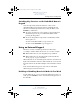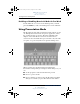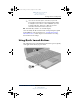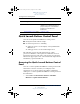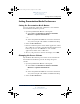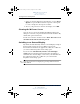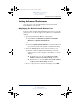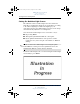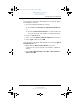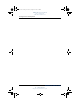User's Manual Part 3
3–14 Hardware and Software Guide
Pointing Devices and Keyboard
DRAFT Revised: 8/24/04
File: Chap3.fm
PN: HP-367186-001
hp CONFIDENTIAL
August 24, 2004 4:01 pm
Quick Launch Buttons Control Panel
You can use the Quick Launch Buttons control panel to
■ Change Presentation mode settings.
■ Set advanced preferences, including
❏ Setting preferences for the display of the Quick Launch
Buttons icon.
❏ Setting preferences for the ambient light sensor.
The following sections provide instructions for setting
preferences within the control panel. For additional on-screen
information about any item on the control panel, select the help
button in the upper-right corner of the window. The help button is
identified by a question mark icon.
Accessing the Quick Launch Buttons Control
Panel
You can access the Quick Launch Buttons control panel from the
Start button or from an icon that you can display in the
notification area (at the far right of the taskbar) or Windows
desktop. To access the Quick Launch Buttons control panel from
the Start button:
» Select Start > Control Panel > Printers and Other
Hardware > Quick Launch Buttons.
Item Component Description
1
Presentation mode button Starts Presentation mode, which
optimizes for an external monitor or
projects and opens a user-defined
program such as Microsoft
PowerPoint.
2
HP Information Center button content to come.
367426-xx1.book Page 14 Tuesday, August 24, 2004 4:02 PM