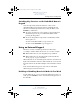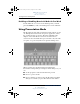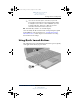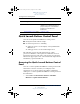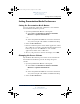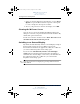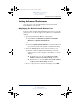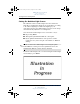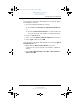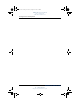User's Manual Part 3
3–16 Hardware and Software Guide
Pointing Devices and Keyboard
DRAFT Revised: 8/24/04
File: Chap3.fm
PN: HP-367186-001
hp CONFIDENTIAL
August 24, 2004 4:01 pm
3. Select an option from the drop-down list box, or select Power
Options to open the Microsoft Power Options control panel
to view or change the current power scheme.
4. To save your preferences and close the display, select OK.
Showing the Welcome Screen
You can choose to show the Quick Launch Buttons Properties
dialog box each time you press the Presentation mode button. By
default, this option is turned off.
To turn it on select the check box next to Show Welcome Screen
when Presentation mode button is pressed.
Switching to an External Display
By default, the Automatically switch to external display setting in
the Presentation tab is not selected. When you press the
Presentation mode button, the application, folder, file, or Web site
you selected in the Program to Start setting opens.
If you select the Automatically switch to external display
setting and press the Presentation mode button, the display is
switched to the external display connected to your tablet PC and
the application, folder, file, or Web site you selected in the
Program to Start setting opens.
✎
You can toggle between displays by pressing the Presentation
mode button.
367426-xx1.book Page 16 Tuesday, August 24, 2004 4:02 PM