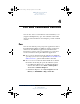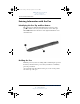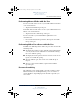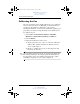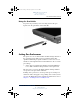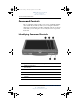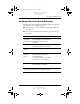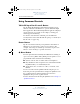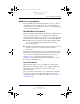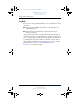User's Manual Part 3
4–8 Hardware and Software Guide
Pen and Command Controls
DRAFT Revised: 8/24/04
File: Chap4.fm
PN: HP-367186-001
hp CONFIDENTIAL
August 24, 2004 4:01 pm
Using Command Controls
Tablet PC Input Panel Launch Button
Tap the Tablet PC Input Panel launch button with the pen tip
when the tablet PC is in Windows to open the Tablet PC Input
Panel application. The Tablet PC Input Panel application displays
a keyboard on the screen and can also display a writing pad,
which supports handwriting.
To enter the ctrl+alt+delete command, press the Windows
Security button on the tablet PC with the pen tip or a small object
like the end of a paper clip.
Rotate Button
Tap the rotate button with the pen tip when the tablet PC is in
Windows to rotate the image on the screen 90 degrees. For
example, if the image is in landscape orientation, tap the rotate
button to rotate the image to portrait orientation.
Q Menu Button
Press the Q menu button manually when Windows is running to
open or close the Q Menu. The Q Menu provides quick access to
programmable tasks and destinations including:
■ System controls, such as volume and screen brightness.
■ Key simulations such as Capture Screen, which functions like
the
print screen key on a standard keyboard.
■ Applications, files, or folders on a drive, a network, or the
Internet.
To select an item from the Q Menu without using the pen or a
keyboard, press the Q menu button to display the Q Menu, rotate
the jog dial upward or downward until your selection is
highlighted, then press the jog dial inward.
For more information about using the Q Menu, refer to Chapter 7,
“Q Menu Software.”
367426-xx1.book Page 8 Tuesday, August 24, 2004 4:02 PM