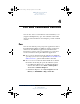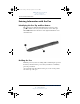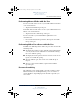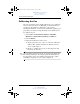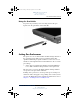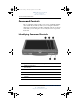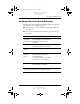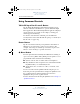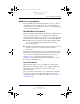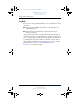User's Manual Part 3
Pen and Command Controls
Hardware and Software Guide 4–9
DRAFT Revised: 8/24/04
File: Chap4.fm
PN: HP-367186-001
hp CONFIDENTIAL
August 24, 2004 4:01 pm
Windows Security Button
Press the Windows Security button with the pen tip or a small
object like the end of a paper clip to enter the ctrl+alt+delete
command while you are in Windows or the reset command while
you are in the Setup utility.
Ctrl+Alt+Delete Command
When the tablet PC is in Windows, the Windows Security button
clears your work from the screen and displays the Windows
Security window in which you can lock, log off, or shut down the
tablet PC, initiate Standby or Hibernation, or open Task Manager.
■ The Shut Down option in the ctrl+alt+delete window enables
you to safely shut down the tablet PC if the system has
become unresponsive.
■ Task Manager displays the status of all open applications and
enables you to close an application that has become
unresponsive.
If the system remains unresponsive after selecting Shut Down in
the Windows Security window, slide and hold the power switch
for 4 seconds. For additional shut down procedures, refer to
Chapter 2, “Power.” For information about using the
ctrl+alt+delete command in non-Windows applications, refer to
the application documentation.
Reset Command
When the Setup utility is open, the Windows Security button
simulates the reset button found on some computers. When the
tablet PC is reset, the tablet PC restarts and all unsaved
information is lost.
The reset function can be used to restore functionality when the
system has become unresponsive. For information about the
Setup utility, which is a non-Windows utility, refer to Chapter 11,
“Computer Setup.”
367426-xx1.book Page 9 Tuesday, August 24, 2004 4:02 PM