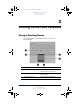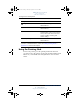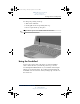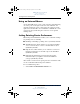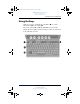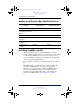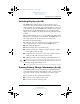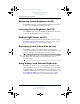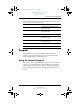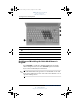User's Manual Part 3
3–4 Hardware and Software Guide
Pointing Devices and Keyboard
DRAFT Revised: 8/24/04
File: Chap3.fm
PN: HP-367186-001
hp CONFIDENTIAL
August 24, 2004 4:01 pm
Using an External Mouse
An external USB mouse can be connected to the tablet PC using
one of the ports on the right or left side of the tablet PC. An
external serial mouse can be connected to the serial port on the
right side of the tablet PC. An external PS/2 or USB mouse can be
connected to the system using the connectors on an optional
docking device.
Setting Pointing Device Preferences
Mouse Properties in Windows enables you to customize settings
for pointing devices, including
■ Enabling or disabling a pointing device (enabled by default).
■ TouchPad tapping, which enables you to tap the TouchPad
once to select an object or twice to double-click an object
(disabled by default).
■ Edge motion, which enables you to continue to scroll even
though your finger has reached the edge of the TouchPad
(disabled by default).
■ Palm Check, which helps prevent moving the pointer
unintentionally if your palms contact the TouchPad as
you type (disabled by default).
Other features, such as mouse speed preferences and mouse trails,
are also found in the Mouse Properties window.
To access Mouse Properties:
» Select Start > Control Panel > Mouse icon.
367426-xx1.book Page 4 Tuesday, August 24, 2004 4:02 PM