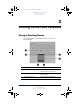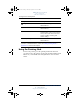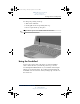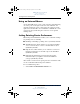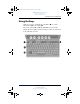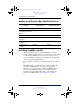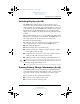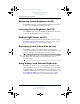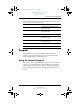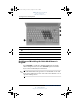User's Manual Part 3
3–8 Hardware and Software Guide
Pointing Devices and Keyboard
DRAFT Revised: 8/24/04
File: Chap3.fm
PN: HP-367186-001
hp CONFIDENTIAL
August 24, 2004 4:01 pm
Decreasing Screen Brightness (fn+f9)
Press fn+f9 to decrease screen brightness. Hold down the hotkey
to decrease the brightness level incrementally.
Increasing Screen Brightness (fn+f10)
Press fn+f10 to increase screen brightness. Hold down the hotkey
to increase the brightness level incrementally.
Ambient Light Sensor (fn+f11)
Press fn+f11 to turn on and off the ambient light sensor. For more
information about the ambient light sensor, refer to the “Setting
the Ambient Light Sensor” section in this chapter.
Displaying System Information (fn+esc)
Press fn+esc to display information about system hardware
components and software version numbers. Press
fn+esc a second
time to remove the system information from the screen.
✎
The system BIOS date is the version number of the system ROM.
The BIOS date may display in a decimal format, such as
10/19/2002 F.07.
Using Hotkeys with External Keyboards
The hotkeys available for use with optional external keyboards
differ depending on the type of external keyboard you use. USB
keyboards support only the Hotkey functions controlled by the
Quick Launch Buttons control panel. For more information about
the Quick Launch Buttons control panel, refer to the “Quick
Launch Buttons Control Panel” section later in this chapter.
367426-xx1.book Page 8 Tuesday, August 24, 2004 4:02 PM