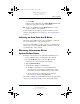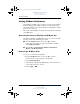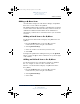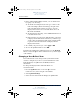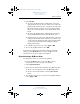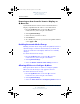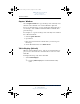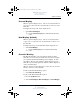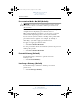User's Manual Part 4
Q Menu Software
Hardware and Software Guide 7–3
DRAFT Revised: 8/24/04
File: Chap7.fm
PN: HP-367186-001
hp CONFIDENTIAL
August 24, 2004 4:02 pm
4. Select OK.
If the icon is not displayed, select Show Hidden Icons in the
notification area (at the far right of the taskbar).
■ To close the Q Menu, press the Q Menu button or select
anywhere outside of the Q Menu.
For information about setting a pen-activated button to open
and close the Q Menu, refer to Chapter 4, “Pen and Command
Controls.”
Selecting an Item from the Q Menu
The items on the Q Menu can be selected with the jog dial, the
pen, an external mouse, or the pointing devices.
To select an item with the jog dial, rotate the jog dial upward or
downward to scroll vertically through the items, then press the
jog dial inward to select an item.
Obtaining Information About
System-Defined Items
To display a description of a system-defined Q Menu item or
to test any Q Menu item by executing the item command:
1. Press the Q Menu button or select the Q icon in the
notification area (at the far right of the taskbar).
2. Select Q Menu Settings.
3. On the Items to Display On Q Menu list:
❏ To display a description of a system-defined item,
select the item. (A description is displayed in a panel
beneath the list.) User-defined items are not described.
❏ To test any item by executing the item command,
select the item, and then select Execute.
Procedures for using all system-defined items are provided in the
“Using a System-Defined Item” section, later in this chapter.
367426-xx1.book Page 3 Tuesday, August 24, 2004 4:02 PM