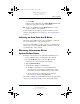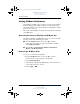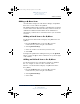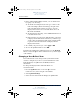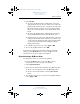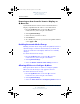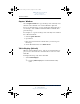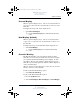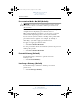User's Manual Part 4
7–6 Hardware and Software Guide
Q Menu Software
DRAFT Revised: 8/24/04
File: Chap7.fm
PN: HP-367186-001
hp CONFIDENTIAL
August 24, 2004 4:02 pm
4. In the Add New Menu Entry window, you can add the item
by typing or by browsing:
❏ To add the item using the keyboard, type a name for the
item in the Display Name field and type the path to the
item in the File Name field. If you prefer to type the
Display Name, but browse for the File Name, leave the
File Name field blank.
❏ To add an item by browsing, select the Browse button next
to the File Name field.
❏ In the window, select the item. (The full name of the item
is displayed in the File Name field and, if you did not type
a name earlier in the Display Name field, a Display Name
is generated from the item name and displayed in the
Display Name field.)
5. To confirm your preference(s), select Apply > OK.
6. To close the Q Menu window, select OK.
To display the Q Menu after adding the item, press the Q Menu
button or select the Q icon in the notification area (at the far right
of the taskbar).
Changing a User-Defined Item
User-defined items can be changed, but system-defined items
cannot be changed. If you select a system-defined item on the
Items To Display on Q Menu list, the Modify button is
unavailable.
To change the Display Name and/or File Name of a
user-defined item:
1. Press the Q Menu button or select the Q icon in the
notification area (at the far right of the taskbar).
2. Select Q Menu Settings.
3. Select the item on the Items To Display On Q Menu list.
367426-xx1.book Page 6 Tuesday, August 24, 2004 4:02 PM