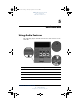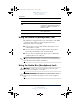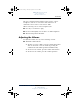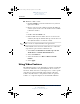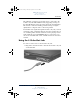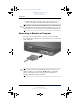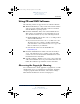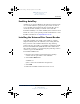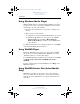User's Manual Part 4
5–4 Hardware and Software Guide
Multimedia
DRAFT Revised: 8/10/04
File: Chap5.fm
PN: HP-367186-001
hp CONFIDENTIAL
August 10, 2004 12:25 pm
■ Windows volume control:
1. Click the Volume icon in the notification area (at the far
right of the taskbar).
2. Increase or decrease the volume by moving the slider up
or down. (You can also select the check box next to Mute
to mute the volume.)
- or -
1. Double-click the Volume icon.
2. In the Volume Control column, increase or decrease the
volume by moving the Volume slider up or down. You can
also adjust the balance or mute the volume.
✎
Volume can also be adjusted within some applications.
If the Volume icon is not in the notification area, follow the
steps below to place it in the notification area.
1. Select Start > Control Panel > Sounds, Speech, and
Audio Devices > Sounds and Audio Devices.
2. Select the Volume tab.
3. Select the check box for Place volume icon in the
taskbar.
4. Select Apply.
Using Video Features
The tablet PC features a 7-pin, dual-purpose S-Video out jack that
connects the tablet PC to an optional S-Video device, such as a
television, VCR, camcorder, overhead projector, or video capture
card, using an optional, standard (4-pin) S-Video cable. The
S-Video out jack features 3 extra pins that enable an optional
S-Video– to–composite adapter to be used with the tablet PC.
367426-xx1.book Page 4 Tuesday, August 24, 2004 4:02 PM