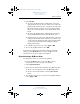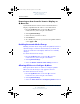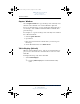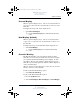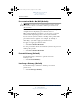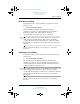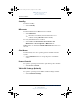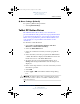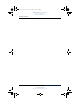User's Manual Part 4
Q Menu Software
Hardware and Software Guide 7–13
DRAFT Revised: 8/24/04
File: Chap7.fm
PN: HP-367186-001
hp CONFIDENTIAL
August 24, 2004 4:02 pm
Portrait-Secondary
To switch the image counterclockwise to portrait view from
landscape view:
» Select Portrait-Secondary.
The default Portrait-Primary item switches the image
clockwise to portrait view. Left-handed users may find the
Portrait-Secondary item, which switches the image
counterclockwise to portrait view, more convenient.
✎
HP recommends that you not use the Portrait-Secondary view
while using the internal wireless. The positions commonly
occupied by the tablet PC, external devices, and the user while
the tablet PC is in the Portrait-Secondary view may obstruct the
antennas.
For exact antenna locations, refer to Chapter 1, “Tablet PC
Features.”
Landscape-Secondary
To switch the image counterclockwise to landscape view from
portrait view:
» Select Landscape-Secondary.
The default Landscape-Primary item switches the image
clockwise to landscape view. Left-handed users may prefer to
use the Landscape-Secondary item, which switches the image
counterclockwise to landscape view.
✎
HP recommends that you not use the Landscape-Secondary view
while using the internal wireless. The positions commonly
occupied by the tablet PC, external devices, and the user while the
tablet PC is in the Landscape-Secondary view may obstruct
the antennas.
For exact antenna locations, refer to Chapter 1, “Tablet PC
Features.”
367426-xx1.book Page 13 Tuesday, August 24, 2004 4:02 PM