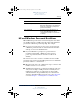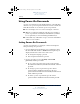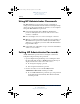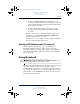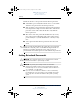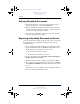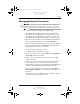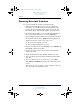User's Manual Part 5
Security
Hardware and Software Guide 9–11
DRAFT Revised: 8/24/04
File: Chap9.fm
PN: HP-367186-001
hp CONFIDENTIAL
August 24, 2004 4:02 pm
To access the DriveLock settings in Computer Setup:
1. Shut down the tablet PC. If you are not sure whether the
tablet PC is off or in Hibernation, turn the tablet PC on by
pressing the power/standby switch to the left or right, and
then shut down the tablet PC through the operating system.
2. Insert the hard drive into the tablet PC (not into an optional
docking device or external MultiBay).
3. Open Computer Setup by turning on (not restarting) the tablet
PC. Press
f10 while the F10 = ROM Based Setup message is
displayed in the lower-left corner of the screen.
❏ To change the language, press f2.
❏ For navigation instructions, press f1.
4. Use the arrow keys to select the Security menu > DriveLock
passwords. Then press
enter.
5. Select the location of the hard drive, and then press
f10.
6. Toggle the Protection field to Enable.
7. Read the warning. To continue, press
f10.
8. Type your user password in the New Password and Verify
New Password fields, and then press
f10.
9. Type your master password in the New Password and Verify
New Password fields, and then press
f10.
10. To confirm DriveLock protection on the drive you have
selected, type
DriveLock in the confirmation field, and then
press
f10.
11. To save your DriveLock settings, select File > Save Changes
and Exit. Then follow the instructions on the screen.
Your preferences are set when you exit Computer Setup and
take effect when the tablet PC restarts.
367426-xx1.book Page 11 Tuesday, August 24, 2004 4:02 PM