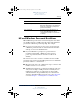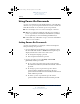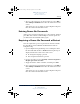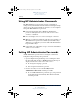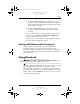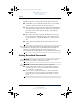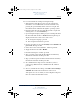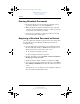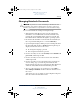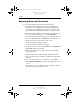User's Manual Part 6
9–12 Hardware and Software Guide
Security
DRAFT Revised: 8/24/04
File: Chap9.fm
PN: HP-367186-001
hp CONFIDENTIAL
August 24, 2004 4:02 pm
Entering DriveLock Passwords
1. Be sure that the drive is inserted into the tablet PC (not an
optional docking device or external MultiBay).
2. When prompted for a DriveLock password, type your user
or master password (using the same type of keys you used to
set the password), and then press
enter.
3. After 2 incorrect attempts to enter the password, you must
restart the tablet PC and try again.
Requiring a Drivelock Password at Restart
You can require that a DriveLock password be entered each time
the tablet PC is restarted. Enable and disable this feature in
Computer Setup.
1. Open Computer Setup by turning on or restarting the tablet
PC. Press
f10 while the F10 = ROM Based Setup message is
displayed in the lower-left corner of the screen.
❏ To change the language, press f2.
❏ For navigation instructions, press f1.
2. Use the arrow keys to select Security > Password options >
Require password on restart.
3. Toggle the field to enable or disable, and then press
enter.
4. Save your preferences by using the arrow keys to select File >
Save Changes and Exit. Then follow the instructions on the
screen.
Your preferences are set when you exit Computer Setup and
take effect when the tablet PC restarts.
367426-xx1.book Page 12 Tuesday, August 24, 2004 4:02 PM