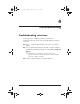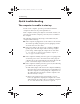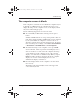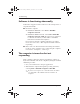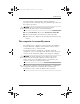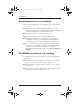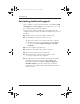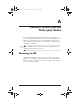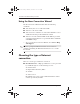User Manual
Troubleshooting
Getting Started 4–3
The computer screen is blank
If the computer is on but the screen is blank: the computer may be
in Standby or in Hibernation; the computer may not be set to
display the image on the computer screen; or the display switch
may not be functioning properly.
Try the following suggestions to resolve the issue:
■ To exit Standby or Hibernation, briefly press the power
button.
Standby and Hibernation are energy-saving features that can
turn off the display. Standby and Hibernation can be initiated
by the system while the computer is on but not in use, or
when the computer has reached a low battery level. To change
these and other power settings, select Start > Control Panel
> Performance and Maintenance > Power Options.
■ To transfer the image to the computer screen, press fn+f4.
On most models, when an optional external display device,
such as a monitor, is connected to the computer, the image
can be displayed on the computer screen or the external
display, or on both devices simultaneously. When you press
fn+f4 repeatedly, the image alternates among the computer
display, one or more external display devices, and
simultaneous display on all devices.
■ Press the display switch on the computer to be sure that it
moves freely.
The display switch is normally located on the upper-left
corner of the keyboard.
435748-001.book Page 3 Thursday, December 7, 2006 10:17 AM