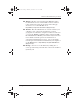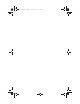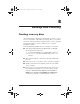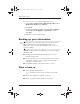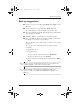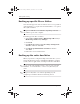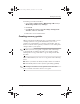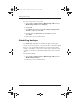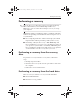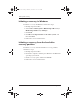User Manual
Backup and recovery
Getting Started B–5
To back up your entire hard drive:
1. Select Start > All Programs > HP Backup & Recovery >
HP Backup and Recovery Manager.
2. Click Next.
3. Click Back up to protect system settings and important
data files, and then click Next.
4. Follow the on-screen instructions.
Creating recovery points
When you back up modifications since your last backup, you are
creating system recovery points. This allows you to save a
snapshot of your hard drive at a specific point in time. You can
then recover back to that point if you want to reverse subsequent
changes made to your system.
✎
The first system recovery point, a snapshot of the entire image,
is automatically created the first time you perform a backup.
Subsequent recovery points make a copy of changes made after
that time.
HP recommends that you create recovery points at the following
times:
■ Before you add or extensively modify software or hardware
■ Periodically, whenever the system is performing optimally
✎
Recovering to an earlier recovery point does not affect data
files or e-mails created since that recovery point.
435748-001.book Page 5 Thursday, December 7, 2006 10:17 AM