User Manual
Table Of Contents
- About Warnings
- unitedstates_wirelesstext[1].pdf
- wireless_interoperability_and_radio_approval_information_english[1].pdf
- Safety
- The Dell Wireless WLAN Card, like other radio devices, emits radio frequency electromagnetic energy. The level of energy emitted by this device, however, is less than the electromagnetic energy emitted by other wireless devices such as mobile phones. The Dell Wireless WLAN Card wireless device operates within the guidelines found in radio frequency safety and recommendations. These standards and recommendations reflect the consensus of the scientific community and result from deliberations of panels and committees of scientists who continually review and interpret the extensive research literature. In some situations or environments, the use of the Dell Wireless WLAN Card wireless devices may be restricted by the proprietor of the building or responsible representatives of the applicable organization.
- Regulatory Information
- The Dell Wireless WLAN Card wireless network device must be installed and used in strict accordance with the manufacturer’s instructions as described in the user documentation that comes with the product. Dell Inc. is not responsible for any radio or television interference caused by unauthorized modification of the devices included with this Dell Wireless WLAN Card kit, or the substitution or attachment of connecting cables and equipment other than that specified by Dell Inc. The correction of interference caused by such unauthorized modification, substitution or attachment is the responsibility of the user. Dell Inc. and its authorized resellers or distributors are not liable for any damage or violation of government regulations that may arise from the user failing to comply with these guidelines.
- Radio Approvals
- It is important to ensure that you only use your radio device in countries where the device is approved for use. To determine whether you are allowed to use your wireless network device in a specific country, check to see if the radio type number that is printed on the identification label of your device or listed on the radio approval list posted on the general Dell support site at http://support.dell.com.
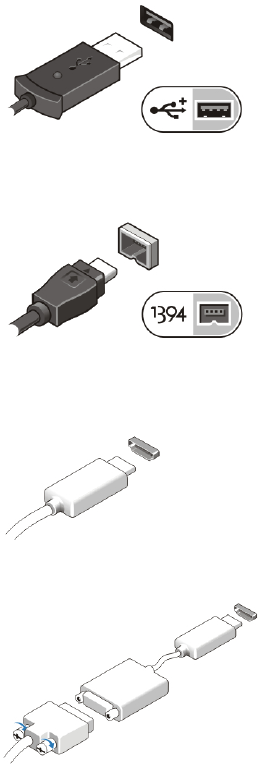
3. Connect USB devices, such as a mouse or keyboard (optional).
Figure 5. USB Connector
4. Connect IEEE 1394 devices, such as a 1394 hard drive (optional).
Figure 6. 1394 Connector
5. Connect to an external monitor using one of the following cables
(optional):
Figure 7. HDMI Connector
Figure 8. HDMI to DVI Adapter
6. Open the computer display and press the power button to turn on the
computer.
4










